
After creating a compensation budget for the Standard Corporate Schedule or any other schedule, you may delete that budget at any time during the review process if necessary. After you delete the budget, managers will no longer use it when completing Compensation Reviews for employees who report to them during the affected schedule.
To delete a budget for Compensation Reviews:
1. On the Management Navigation Bar, click HR ADMINISTRATION > Applications > Performance ManagementHR ADMINISTRATION > Applications > Performance Management.

The Performance ManagementPerformance Management page displays.
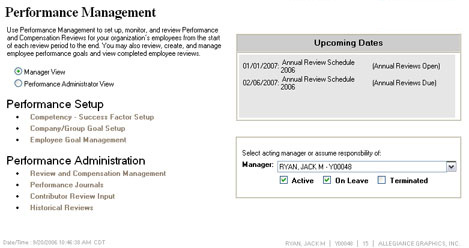
2. Select the Performance Administrator ViewPerformance Administrator View radio button.
![]()
New options display on the page.
Note: If you do not have Performance Administrator rights, this radio button will not be visible.
3. Click the Schedule and Allocation Budget SetupSchedule and Allocation Budget Setup link under Performance Setup.
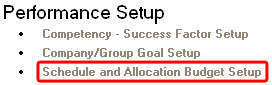
The Schedule and Allocation Budget SetupSchedule and Allocation Budget Setup page displays.
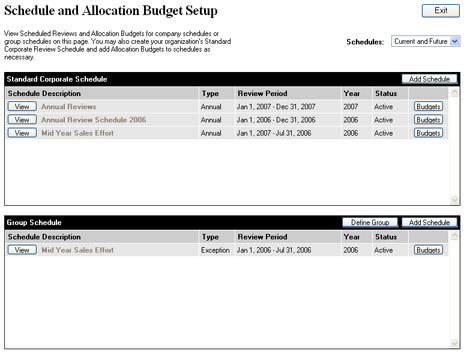
4. Click the BudgetsBudgets button on the existing review schedule (either the Standard Corporate Schedule or a Group Review Schedule) in which you want to delete a compensation budget.
![]()
The Annual Review BudgetsAnnual Review Budgets page displays.
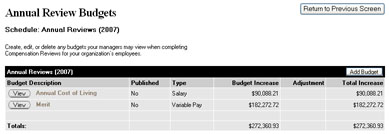
5. Click the ViewView button in the row of the budget you want to delete.
![]()
The [Schedule Name][Schedule Name] page displays, allowing you to delete the compensation budget.
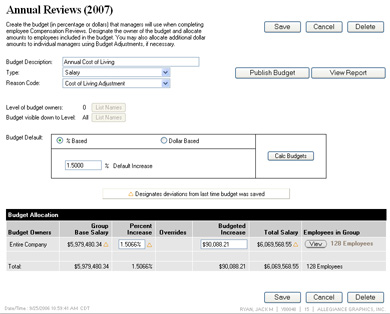
6. Click the DeleteDelete button.
![]()
A confirmation window displays confirming that you wish to delete the budget.
7. Click the OKOK button to confirm your deletion of the budget.
![]()
Result: The compensation budget you selected is deleted from the schedule and the [Schedule Name] page displays.
Related Help Topics: