
After creating a compensation budget for the Standard Corporate Schedule or any other schedule, you may edit that budget as necessary to reflect changes in the compensation available to each manager in your organization, or add additional compensation to a specific manager.
To edit a budget for Compensation Reviews:
1. On the Management Navigation Bar, click HR ADMINISTRATION > Applications > Performance ManagementHR ADMINISTRATION > Applications > Performance Management.

The Performance ManagementPerformance Management page displays.
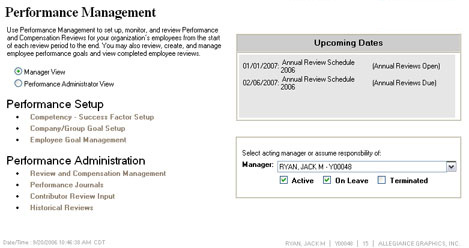
2. Select the Performance Administrator ViewPerformance Administrator View radio button.
![]()
New options display on the page.
Note: If you do not have Performance Administrator rights, this radio button will not be visible.
3. Click the Schedule and Allocation Budget SetupSchedule and Allocation Budget Setup link under Performance Setup.
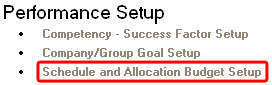
The Schedule and Allocation Budget SetupSchedule and Allocation Budget Setup page displays.
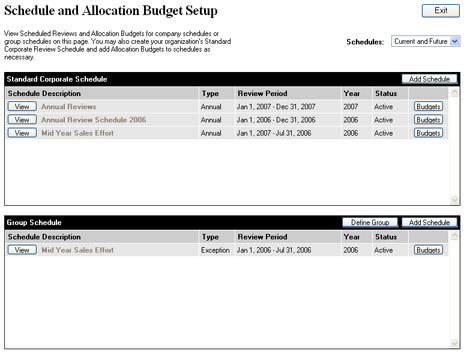
4. Click the BudgetsBudgets button on the existing review schedule (either the Standard Corporate Schedule or a Group Review Schedule) in which you want to edit a compensation budget.
![]()
The Annual Review BudgetsAnnual Review Budgets page displays.
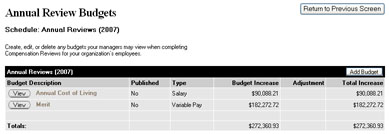
5. Click the ViewView button in the row of the budget you want to edit.
![]()
The [Schedule Name][Schedule Name] page displays, allowing you to edit the compensation budget.
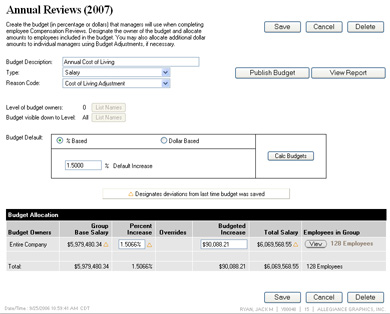
6. Change the properties of the compensation budget as necessary.
Note: For steps describing how the options on this page affect the budget, see Related Help Topics below.
5. After making changes as necessary, click the SaveSave button.
![]()
Result: The [Schedule Name] page displays. Your changes to the compensation budget are saved.
Related Help Topics: