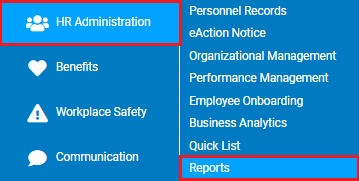
This report provides employee information in the government specified EEO-1 format. The government mandates the filing of this form for all employers with more than 100 employees.
To run this report:
1. On the Menu, click HR Administration > ReportsHR Administration > Reports.
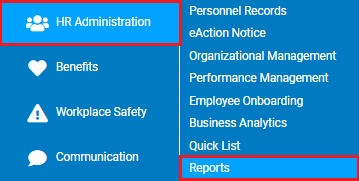
The report typesreport types menu will display.
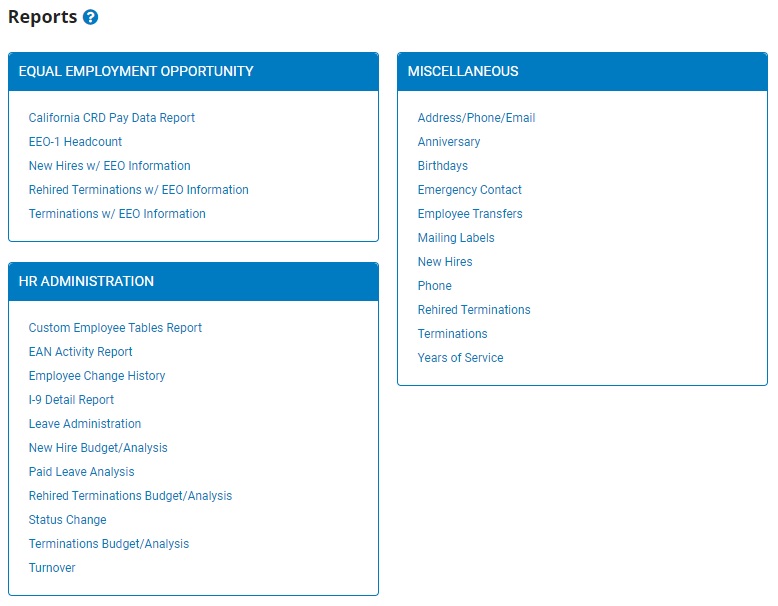
2. Click the EEO-1 Headcount link.
The EEO-1 HeadcountEEO-1 Headcount page displays.
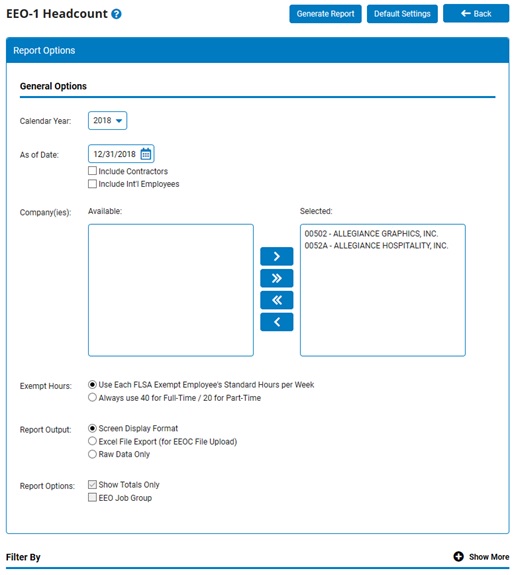
3. Enter the date for which you would like to view headcount in the As of Date text box.
Note: You may use the checkboxes to indicate if you would like the generated report results to include contractors and/or international employees (if applicable for your organization).
4. For multi-company organizations, use the company selection filter to refine the results for just the desired company(ies).
5. Select the preferred option for calculating hours worked for FLSA Exempt employees.
Note: For filing purposes, employers can elect to report hours for FLSA Exempt employees based on: (a) each employee's Standard Hours designation in ExponentHR at the time applicable payrolls were processed, or (b) a flat 40/20 hours per week of active employment, based on that employee's Full-Time/Part-Time status.
6. Select the preferred option for reviewing generated report result:
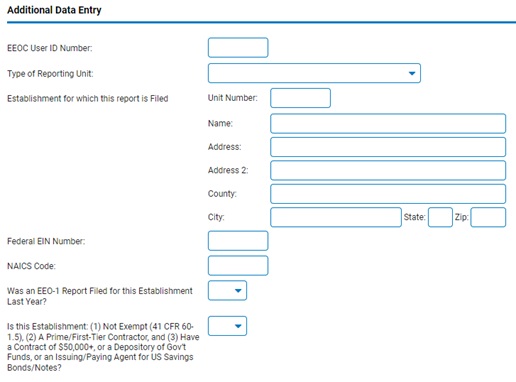
(actual data entry fields that are required vary per year/quarter based on evolving reporting requirements)
For multi-establishment employers, select the Append Results to Existing XLS Export option to assist with the consolidating the export results of each establishment into a single (primary) file for submission. When selected, the results for the currently selected establishment will automatically be added to the Excel file export results that were previously created for other establishments within the same calendar year. Once the final Excel export has been generated for every establishment, the final output will comprise of all establishments and may be imported into the agency's portal for submission.
7. If desired, use the Filter By section to add parameters to refine the generated results to just the individuals matching the specified criteria.
8. Click the Generate Report button.
Result: The report you selected displays in a new window with the options you selected.
Related Help Topics: