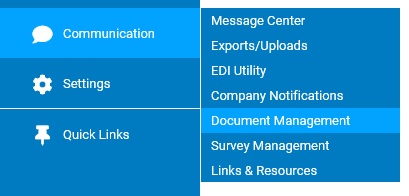
You may edit an existing Company Notice at any time, even if the start date has passed and the notice has already started appearing on the Welcome page.
Note: You cannot edit notices that have a Completed or Deleted status.
To edit an existing Company Notice:
1. On the Management Navigation Menu, click Communication > Company NotificationsCommunication > Company Notifications
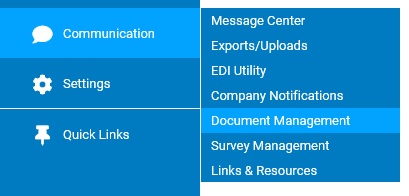
The Company NotificationsCompany Notifications page displays.
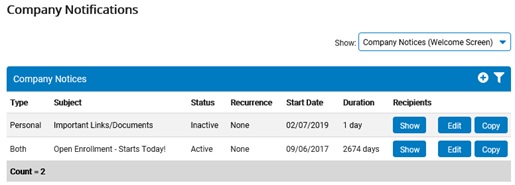
2. Select Company Notices (Welcome Screen) in the Show drop-down box.
The Company NoticesCompany Notices section displays, with a list of all Company Notices that have been set up.
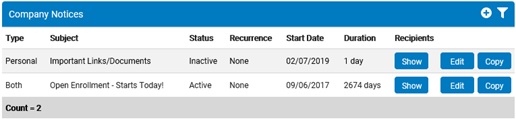
3. Click the Edit button in the row of the Company Notice you want to edit.
The Company NoticeCompany Notice page displays.
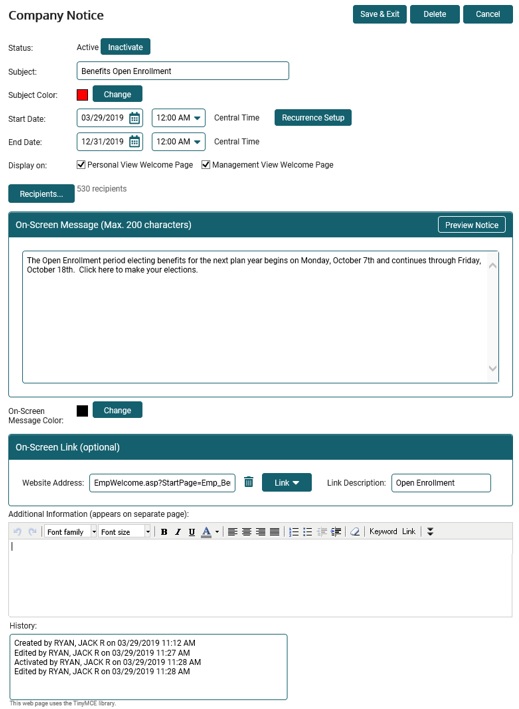
4. Change information, as necessary. See Related Help Topics for instructions on setting up Company Notices.
Note: If you need to remove the Web site address for the on-screen link, click the Trash Can icon to clear the text box.
5. Click the Save & Exit button.
Result: Depending on the start date, the edited Company Notice appears on the selected employees' Welcome page in the Personal or Management view of ExponentHR.
Related Help Topics:
Utilizing Keywords in Notifications