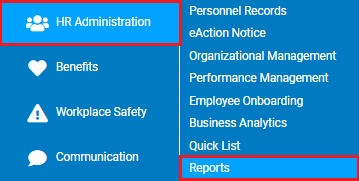
This report provides information on employees placed ’On Leave’ within a defined date range. Use this report to generate a list of employees on extended leave, including the type of leave, leave duration, and return date (if applicable).
To run this report:
1. On the Menu, click HR Administration > ReportsHR Administration > Reports.
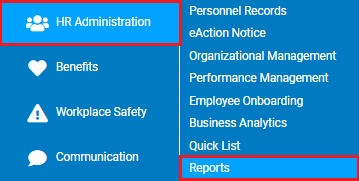
The report typesreport types menu will display.
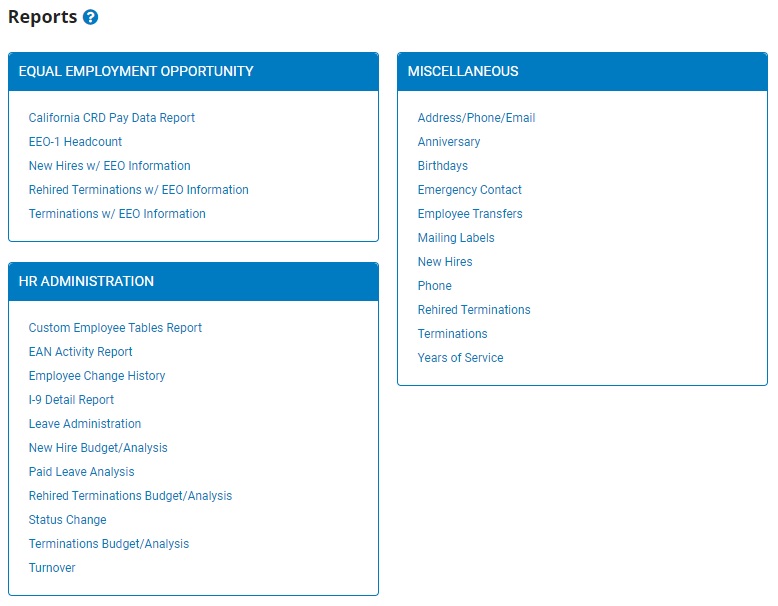
2. Click the Leave Administration link.
The Leave AdministrationLeave Administration page displays.
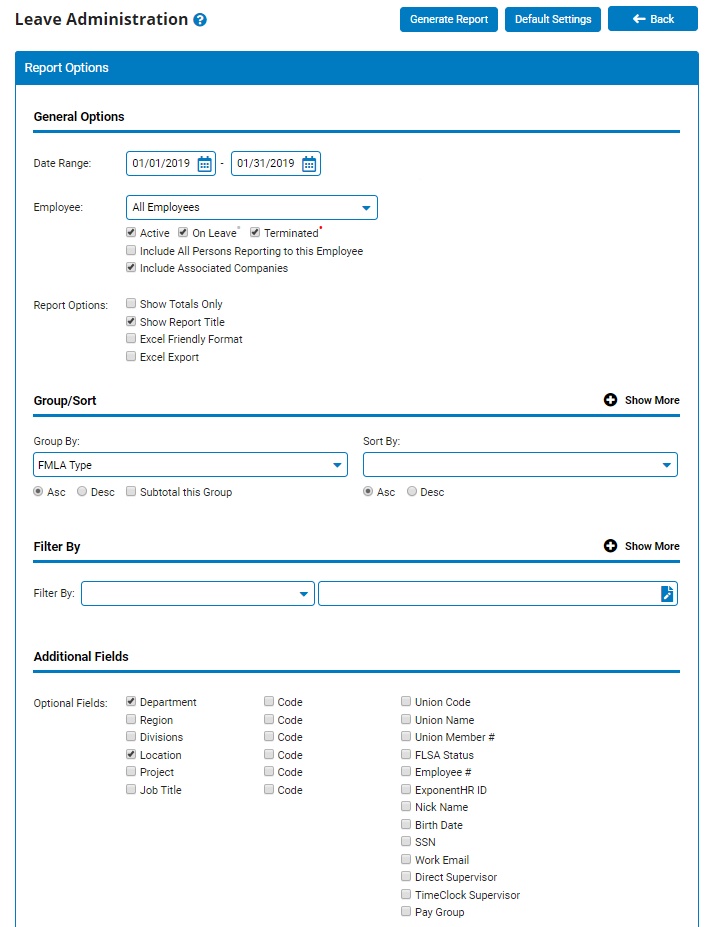
3. Enter the start and stop dates for the pay period in which you would like to view a leave administration report in the Date RangeDate Range fields.

Note: You may also click the CalendarCalendar button to select the dates from a calendar.

4. If necessary, select a specific employee from the EmployeeEmployee drop-down box to view a leave administration report for that employee only.

Note: Leave the field set to All Employees to view a report including all employees at your company.
5. To format the report by grouping, sorting, or filtering the results, see the Related Help Topics.
6. Click the Generate Report button.
Result: The report you selected displays in a new window with the options you selected.
Notes:
You may print the report by clicking the Print button.
You may close the report by clicking the Close button.
Related Help Topics: