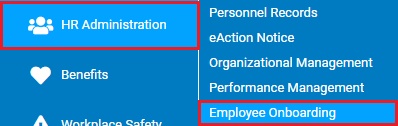
The Onboarding Task Status Report displays key information regarding tasks that are incorporated into the onboarding workflow. This report can be generated to view just certain task types (employee, internal, or external) as well as focus on just tasks that are overdue. For new hires who have completed the onboarding process, the displayed employment demographic information (supervisor, department, etc.) reflect the historical value at the time of onboarding (which may be used for further analysis, such as identifying individuals/teams consistently not meeting onboarding deadlines).
To run this report:
1. On the Menu, click HR Administration > Employee OnboardingHR Administration > Employee Onboarding.
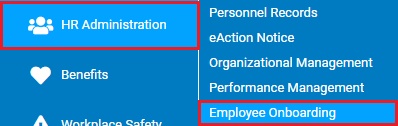
The Onboarding DashboardOnboarding Dashboard displays.
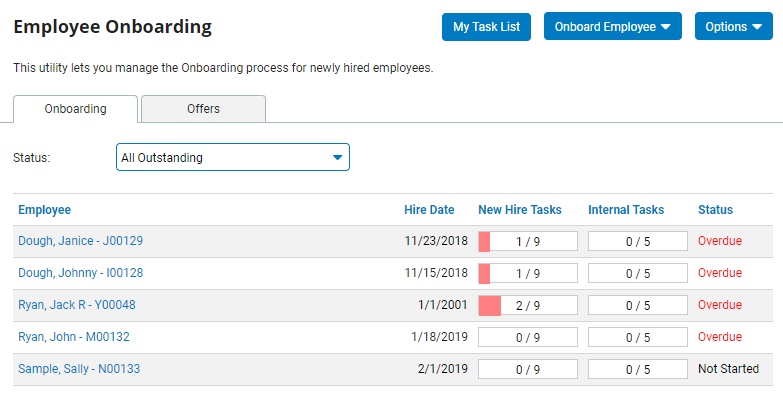
2. Select the Task Status Report from the Options drop-down list menu.
The Onboarding Task Status ReportOnboarding Task Status Report page displays.
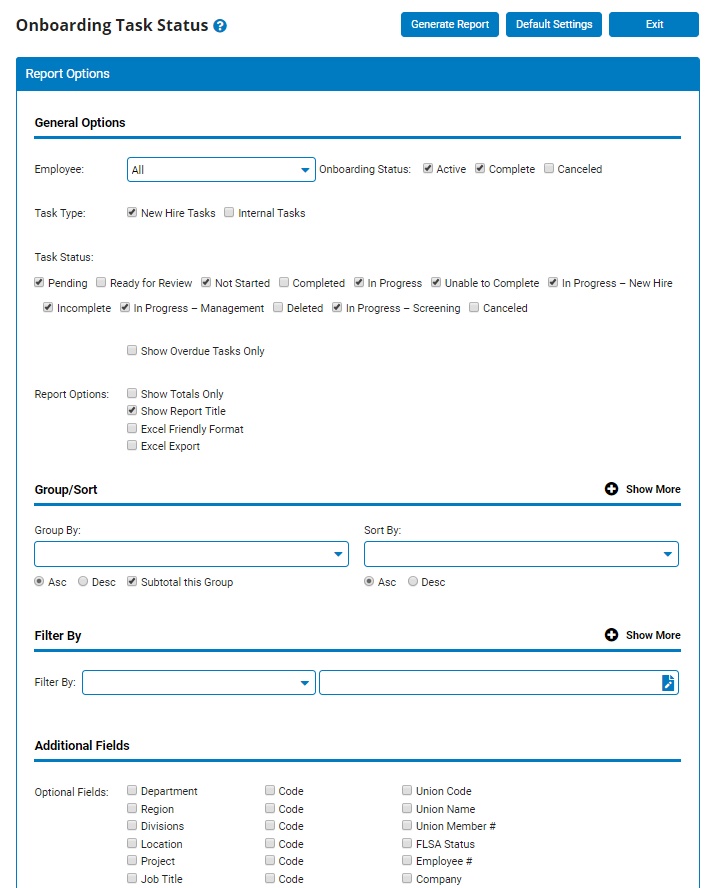
3. If necessary, select a specific employee from the Employee drop-down list to view onboarding task information for that employee only.
Note: Leave the field set to All to view a report including all employees at your company.
4. Check the box next to the respective task types to view in the report results
5. To format the report by grouping, sorting, or filtering the results, see the Related Help Topic.
6. Click the Generate Report button.
Result: The report you selected displays in a new window with the options you selected.
Notes:
You may print the report by clicking the Print button.
You may close the report by clicking the Close button.
Related Help Topics: