
If you have HR personnel rights, you may re-route any EAN for additional management review and approval. This allows you to coordinate with multiple managers and record each reviewer’s approval before ultimately submitting the EAN to ExponentHR. All EANs you re-route are automatically assigned the status of Re-Routed and retain this status throughout the approval process.
To re-route an EAN to additional approvers, you create a list of approvers to review and approve the EAN. After you create this list and re-route the EAN, ExponentHR sends a notification to the first approver in the list to review and approve the EAN. This notification includes a link to the EAN review web page. Once the first approver reviews and approves the EAN, ExponentHR sends a notice to the next approver in line. This process repeats until all designated approvers have recorded their approval. The EAN then reverts to Submitted status, allowing you to perform a final review before submitting the EAN to ExponentHR.
Notes:
If you have HR personnel rights, you may change the list of approvers at any time during the re-route process. You may also bypass any remaining/pending approvals (if necessary) and submit changes to ExponentHR.
Through the Grant Access utility, non HR personnel individuals may be granted the ability to initiate the re-routing process. However, only a person with HR personnel rights has the ability to disengage the EAN from the re-route process prematurely.
If any of the approvers you designate rejects the EAN at any time during the re-routing process, the process is terminated and no additional managers in your list will receive notifications to review it. The EAN returns to its creator with a status of Rejected. The EAN's creator may then delete or re-submit the EAN with changes.
Per the access rights provided to a manager, it may be mandatory that an EAN being submitted by the manager must first be re-routed to the manager's direct supervisor for approval consent before proceeding to HR for final review and approval.
To re-route any EAN:
1. On the Menu, click HR Administration > eAction NoticeHR Administration > eAction Notice.

The eAction Notice (EAN) SummaryeAction Notice (EAN) Summary page displays.
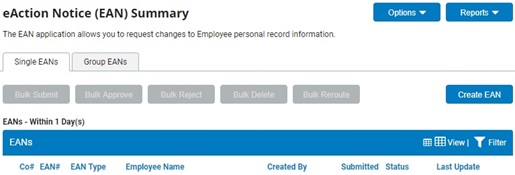
2. Create a new EAN or edit an existing EAN. See the Related Help Topics.
Note: You may reroute EANs you have created previously and saved (but not submitted).
3. After completing all EAN fields as necessary, click the RerouteReroute button.

The EAN RerouteEAN Reroute page displays the following tables and buttons.
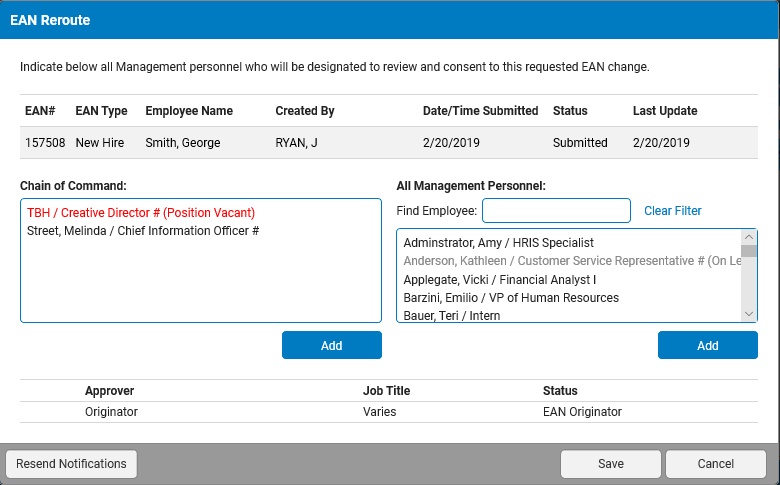
The EAN TypeEAN Type table lists details about the EAN such as its purpose, the date and time it was submitted, who created it, the employee to whom it applies, and the EAN's status.

The Chain of CommandChain of Command box lists the name and job title of the employee's immediate supervisor, then lists all subsequent supervisors up to the top of your company's OSM tree.
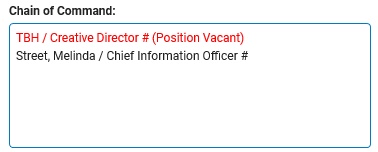
The All Management PersonnelAll Management Personnel box lists each employee/contractor in your organization who has active Grant Access Rights to the Management Site.
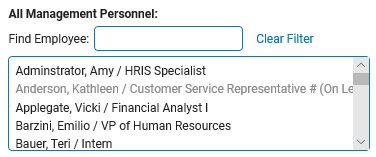
The approverapprover table lists all employees/contractors currently designated as approvers for this EAN. The originator (the person who created the EAN) is always listed on the first row of this table.

The Reset StatusReset Status button allows you to reset an EAN that has already been approved or rejected to the Pending status, meaning all managers tasked with reviewing the EAN must approve it again.

The Resend NotificationResend Notification button will send a new notification to the first manager listed in the approver table who has not yet reviewed the EAN (even if this person received a notification previously).
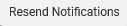
4. Select the manager you wish to route this EAN to for approval from the Employee's Chain of Command or All Management Personnel boxes.
5. Click the AddAdd button below the appropriate box.

The manager you selected is added to the approver table below the Originator (or the last manager that was added).
6. Repeat steps 4 and 5 for each additional manager you want to assign to approve this EAN.
Notes:
Managers you add to the approver table will be notified that they need to approve the EAN in sequence based on their order in the table. So, after the Originator approves the EAN, the second manager in the list is notified to approve the EAN. After that manager approves the EAN, the third manager is notified, and so on.
You may move any manager (except the Originator) higher in the approver table list by selecting the manager and clicking the Move UpMove Up button.

You may move any manager (except the Originator) lower in the approver table list by selecting the manager and clicking the Move DownMove Down button.

You may remove any manager (except the Originator) from the approver table by selecting the manager and clicking the DeleteDelete button (you may not delete managers who have already reviewed and approved the EAN).

After all managers you've required to approve the EAN have reviewed and approved it, the EAN's status changes to Submitted. It will now be reviewed and approved or rejected by the appropriate person in your organization.
A manager asked to provide consent/denial of the pending change has the ability to add an additional manager to the re-route list (in the event that the appover determines that the specific type of change warrants the review and consent of an additional manager (not already included in the re-route process).
7. When you are satisfied with the list of managers required to approve the EAN, click the Save button.
Result: The eAction Detail (EAN) page displays and the EAN is routed to the first person on the approver list for approval. After all listed managers have reviewed and approved the EAN, the status changes to Submitted. It must still receive final approval for completion.
Notes:
You must complete all required fields before re-routing an EAN.
The steps for approving or rejecting a re-routed EAN are the same as approving or rejecting any other EAN. See Related Help Topics for more information.
Related Help Topics: