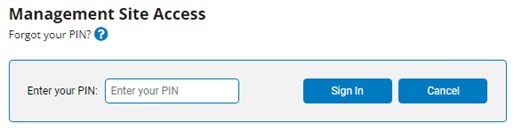
As an added layer of protection to help safeguard the expanded permission rights and data accessible to managers, a Management Site Access PIN is required for each management user. This additional validation requires a user to correctly enter their Management Site Access PIN via an onscreen promptonscreen prompt when attempting to access the management view of the ExponentHR website. After correctly entering the Management Site Access PIN, the manager is then permitted to access their management view for the duration of the same login session.
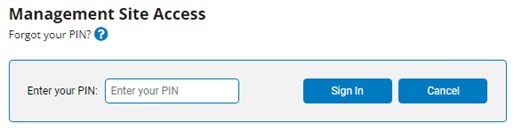
When an employee is assigned management rights, they will automatically receive a temporary Management Access Site PIN via Message Center and email (if available). Upon navigating to the management view, the user will be prompted to enter the temporary Management Site Access PIN and then establish their own custom Management Site Access PINcustom Management Site Access PIN for all future navigation to the management site functionality (once per website browser login session).
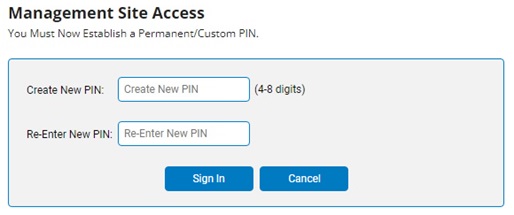
For any management user who does not create a new custom Management Site Access PIN prior to the temporary PIN expiring, the user will be unable to access their management view until a new temporary Management Site Access PIN has been assigned by an administrator. This is done via the Reset PIN button located in the Site Access Restrictions section of the manager's Grant Access rights. Additionally, any management user may use this same Reset PIN button to change their customized Management Site Access PIN.
Through the Password Management settings page, your organization may choose the frequency in which managers may continue to use the same Management Site Access PIN before being prompted to create a new customized PIN.
Note: Management users are only required to enter his/her personal PIN once during each login session. Once entered, the user may freely navigate back-and-forth between Personal and Management view without additional prompting for a PIN entry. The PIN is only require upon the initial navigation (in a single login session) to the Management Site.
To set management PIN requirements:
1. On the Management Navigation Menu, click Settings > Password ManagementSettings > Password Management.

The Password ManagementPassword Management page displays.

2. The PIN Validity Duration field lets you choose how long managers can use the same PIN they have created before they are prompted to create a new unique PIN.
Notes:
3. Click the Save button.
Result: Management PIN requirement settings are saved and applied immediately.
Related Help Topics
Reset PIN for Yourself or Another Manager
Managing Password Requirements and Website Security
Building Strong Password Requirements
Setting Secondary Authentication Requirements
Designate Locations (IP Addresses) where Managers can Access Management Site