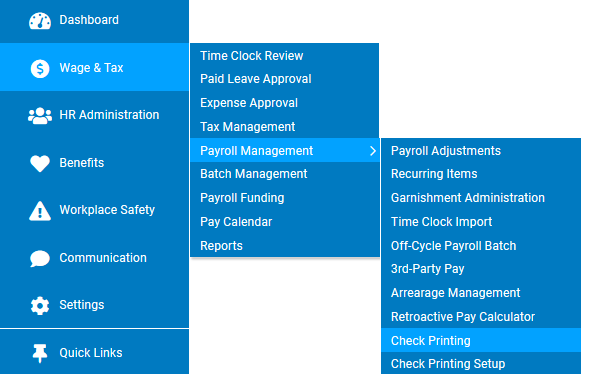
The Check Printing utility allows designated employees within your organization to instantly print pay checks and vouchers using a standard laser printer in your office.
To create paper checks, which can be presented by your employees to their bank for payment, you must use special blank check stock paper authorized by ExponentHR for use with our system. In addition, a special MICR toner cartridge must be installed in your laser printer.
It is required to have the checks properly aligned to have the MICR line appear in the designated blank area at the bottom of all the checks. To ensure proper alignment, be sure to turn off all Scaling, Shrinking, or ”Fit to Page” options in the printer settings when choosing to send the selected PDF batch to your printer.
To print a test voucher:
1. On the Management Navigation Menu, click Wage & Tax > Payroll Management > Check PrintingWage & Tax > Payroll Management > Check Printing.
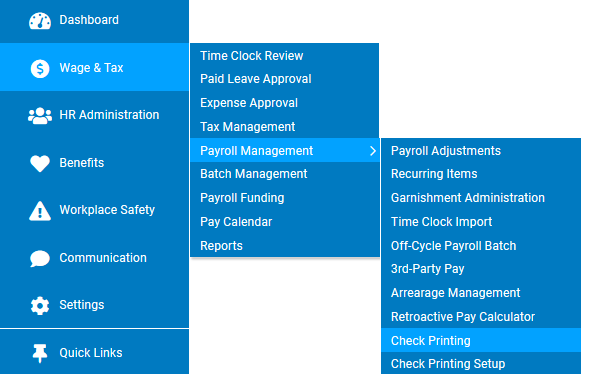
The Check PrintingCheck Printing page displays.
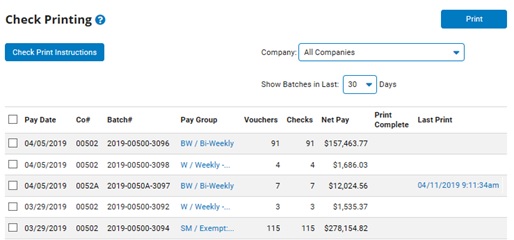
2. Click the Check Print InstructionsCheck Print Instructions button.

3. Click the Print Test ImagePrint Test Image button.
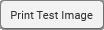
Note: A blank check is created as an Adobe PDF document.
4. Ensure the printer you will be testing is set up with the proper blank check stock and MICR toner.
5. Ensure the printer settings for the Adobe PDF document are using the proper alignment features (turn off all Scaling, Shrinking, or ”Fit to Page” options).
6. Use the Adobe PDF printing options to send the test PDF check to the appropriate printer.
Related Help Topics:
Printing Payroll Vouchers Remotely
Managing Default Printing/Shipping Settings
Ordering Check Stock and Envelopes