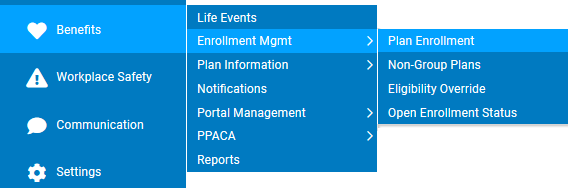
Managers may view the current benefits enrollment of their employees, if necessary. If the Open Enrollment period is active, you can view employees' elections for the next plan year.
Note: To change an employee’s benefits enrollment, we recommend reporting a life event. If the enrollment elections need to be updated outside of a qualifying life event, the Administrative Override Life Event type may be used. See the Related Help Topics below.
1. On the Management Navigation Menu, click Benefits > Enrollment Mgmt > Plan EnrollmentBenefits > Enrollment Mgmt > Plan Enrollment.
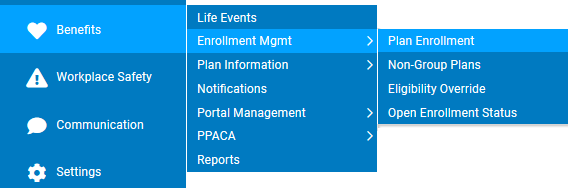
The Plan EnrollmentPlan Enrollment page displays.
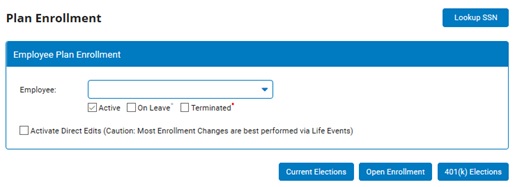
2. Select the employee whose benefits you would like to view from the Employee to ViewEmployee to View drop-down box.

Note: You may also click on the Lookup SSN button and lookup a family's benefit enrollment based on a dependent's Social Security Number.
3. If applicable, click the Activate Direct EditsActivate Direct Edits button so that the benefit elections may be edited outside of recorded Life Event.

Note: Any enrollment changes made through this editable view of the employee's current elections are made without a recorded audit trail. Benefit changes are best made through New Enrollment, Open Enrollment or one of the many available Life Event creation types as these all provide an auditable change history.
4. Click the Current ElectionsCurrent Elections button.
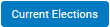
Note: To view an employee's elections for the next plan year (when the Open Enrollment period is active), click the Open Enrollment button instead of Current Elections.
Result: The Current ElectionsCurrent Elections or Open EnrollmentOpen Enrollment page displays, depending on which button you selected. You may view all the employee's elections from this page.
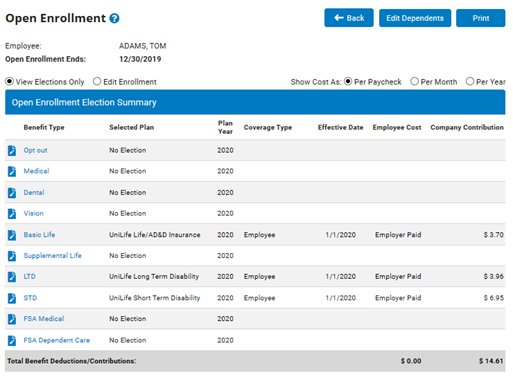
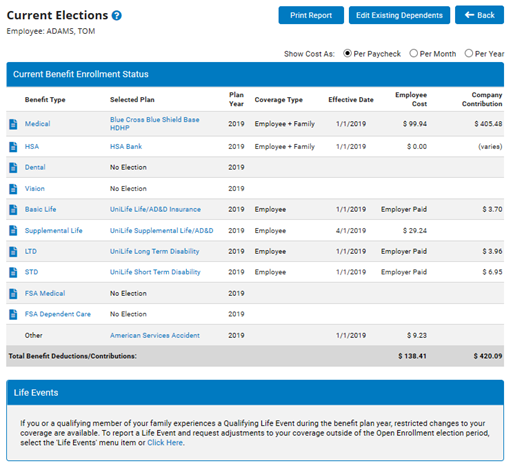
Related Help Topics:
Changing an Employee's Benefits Enrollment Through an Administrative Override
Recording FSA or HSA Outside Contributions (Change Employment Information EAN)