
This report provides a report of earnings tied to the compensation codes of specific workers for a designated period.
To run this report:
1. On the Menu, click Workplace Safety > ReportsWorkplace Safety > Reports.

The report typesreport types menu will display.
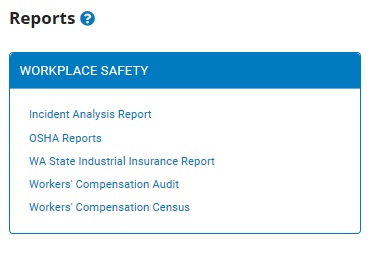
2. Click the Workers' Compensation Audit link.
The Worker's Compensation AuditWorker's Compensation Audit page displays.
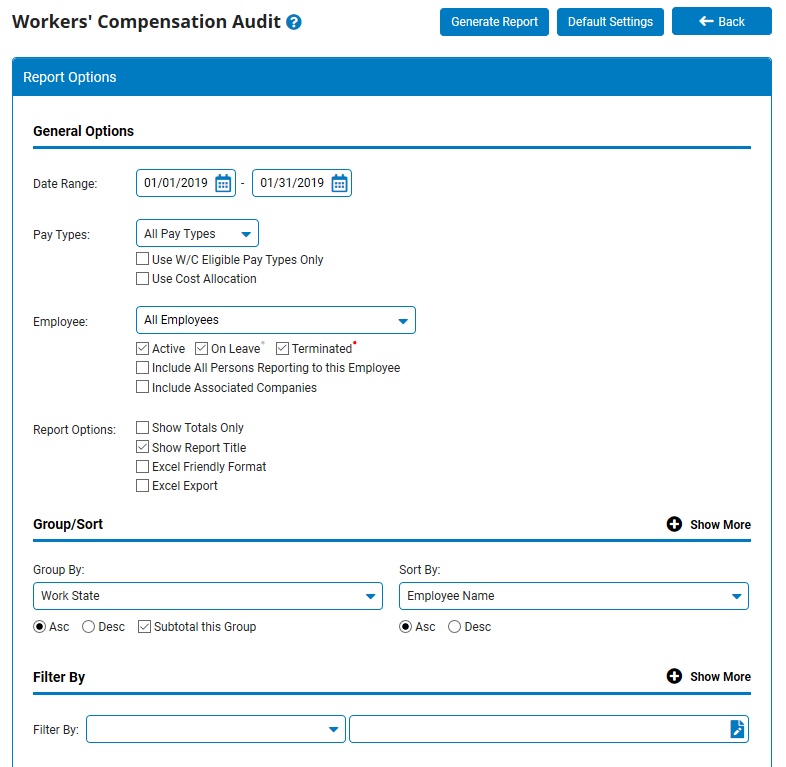
3. Enter the start and stop dates for the pay period in which you would like to view worker earnings in the Date RangeDate Range fields.

Note: You may also click the CalendarCalendar button to select the dates from a calendar.
![]()
4. Select the pay types you would like to include from Pay TypesPay Types drop down field.

Worker earnings falling under the pay types you check will be included in the report.
Note: Select All Pay Types to include all pay types in the selected period.
5. If necessary, check the Use W/C Eligible Pay Types OnlyUse W/C Eligible Pay Types Only checkbox to exclude all pay types that are not associated with Worker Compensation codes from the report.

6. If necessary, check the Cost AllocationCost Allocation checkbox to include Cost Allocations in the report.

7. If necessary, select a specific employee from the Employee drop-down box to view the report for that employee only.
Notes:
Leave the field set to All Employees to view a report including all employees at your company.
You can filter the list by active, on leave, and terminated employees.
You can choose to include all employees who report to the selected employee.
If you have multiple companies under one parent company, you can choose to include all companies.
8. To format the report by grouping, sorting, or filtering the results, see the Related Help Topics.
9. Click the Generate Report button.
Result: The report you selected displays in a new window with the options you selected.
Notes:
You may print the report by clicking the Print button.
You may close the report by clicking the Close button.
Related Help Topics:
Generating and Formatting a Report
Generating a Report Using a Template