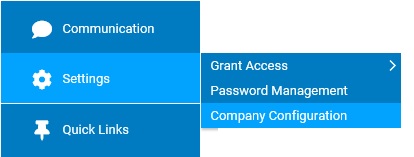
In the Custom Tables section, site administrators are able to create and manage a company-specific tables that are displayed on an employee's personnel record. Once created, the table will be added to each employee's record (for the companies selected) and will be editable (or just visible) by those who have been provided access rights to the respective table.
Custom Tables are edited directly from the Employee Personnel Record or through the Custom Table utility (Not through an EAN).
Note: Once a configuration change is saved, the impact on your ExponentHR website is immediate.
To review or change company configuration settings:
1. On the Management Navigation Menu, click Settings > Company ConfigurationSettings > Company Configuration.
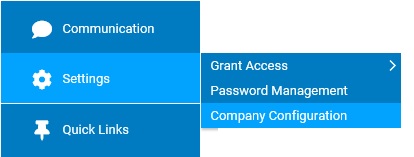
2. If applicable, select the desired company name in the Company drop-down box.
3. The Custom Tables section may selected from the drop-down menu icondrop-down menu icon.
![]()
The Custom TablesCustom Tables page displays.

4. Once a change has been made, click the Save button.
Result: All changes made are implemented immediately (unless otherwise stated).
Note: A complete history of all changes made through the Company Configurations tool can be viewed by selecting the Change History report from the Options drop-down box.
Related Help Topics: