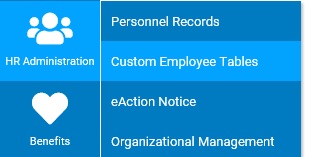
For industry-specific items that need to be tracked at an employee-level (such as occupational licenses, certificates, or company-issued devices), employers can create a custom table in the ExponentHR system. These appear on the employee's personnel record and in the Custom Employee Tables utility, where lines may be added or updated when applicable.
Within the utility, on-screen filters make it easy to locate the desired employee's table (or all employee data of a specific table) to view or edit (based on provided accessibility). This includes being able to view the data in an enlarged format or export sorted and/or filtered data via quick access to the custom Employee Tables Report (see related help topic below).
Note: Users with Employee Personnel Record, HR Function, or HR Administrator access rights are automatically provided access to the Custom Employee Tables utility, but may be extended to additional users via Grant Access rights. Default access to any table within the table is based on the functional rights of each manager, as defined in the configuration of the custom table. However, these rights may be overridden, on a specific table basis, for individual users via Grant Access (see related help topic below).
To look up an employee's personnel record:
1. On the Menu, click HR Administration > Custom Employee TablesHR Administration > Custom Employee Tables.
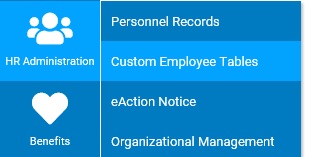
The Custom Employee TablesCustom Employee Tables page displays.
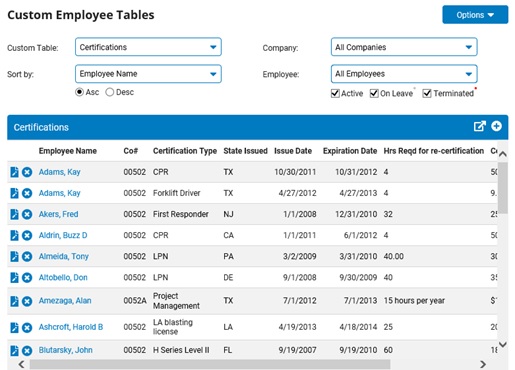
2. In the Custom Table drop-down list, select the respective table you would like to view information regarding.
3. If desired, use the on-screen filters to refine the displayed information to a specific company and/or employee.
4. Use the on-screen icons to perform the desired action:
|
Add a new row on a table for an employee |
|
Edit the information on an existing row for an employee (also accessible by clicking on employee's name) |
|
Delete an existing row for an employee |
|
Expand the display table for easier viewing and/or printing (removing horizontal scroll bar) |
5. To create a customized list for viewing/exporting, select Custom Employee Tables Report from the Options drop-down menu.
Related Help Topics
Generating a Custom Employee Tables Report
Assigning Custom Employee Tables Rights via Grant Access
Viewing/Editing Custom Table Information Directly on the Employee's Personnel Record