
Company Codes are included in many records within ExponentHR and so cannot be deleted without compromising the integrity of your organization's data. Instead of deleting company codes that you no longer need, you may use the Company Codes utility to inactivate company codes as necessary. Any codes you inactivate will be retained in records within ExponentHR that already exist, but will not be available for use by managers or employees when creating future records.
Note: Inactivating a company code may require approval by ExponentHR before the code is Inactivated. These change will be visible in a Pending Changes table after you make it, and will be completed by ExponentHR 24-48 hours after you submit the request to inactivate the code.
To inactivate a company code:
1. On the Management Navigation Menu, click Settings > Company CodesSettings > Company Codes.

The Company CodesCompany Codes page displays.
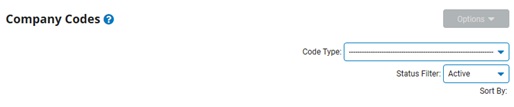
2. Select the type of code you want to inactivate from the Code TypeCode Type drop-down box.

A list of all existing company codes of that type display in the CodesCodes table.
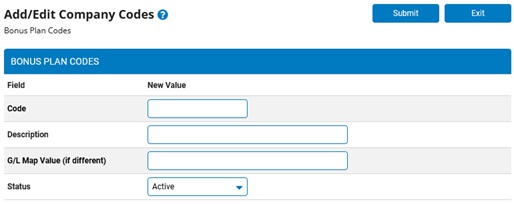
Note: You may additionally filter which existing codes are listed by selecting options from the Status Filter and Sort By drop-down boxes. Some codes offer additional filtering options.
3. If you are allowed to inactivate the code, click the View/EditView/Edit button by the code you wish to edit in the Codes table.
![]()
The Edit Company CodesEdit Company Codes page displays.

Note: Not all company codes may be edited. If you may not inactivate a company code but may view it, the View/Edit button is replaced with a View Button. With some read-only codes, there may not be a View button at all.
4. Select the Inactive status from the Status drop-down box.
Note: If you are looking at an inactive code, selecting the Active status and saving the code will reactivate it.
5. After changing necessary fields, click the SubmitSubmit button.

Result: The company code you selected is Inactivated and will no longer be available to managers in your organization. The Company Codes page now displays your changes on the Codes table.
Related Help Topics: