
Your organization uses company codes to standardize a number of criteria within your organization's employee population. You may use the Company Codes utility to change existing company codes your managers may use in ExponentHR.
Note: If the request for a new company code has been rejected, the company code does not exist yet. However, you can edit the information in the Company Code Change EAN by clicking the Edit in Codes Management button and then resubmitting it.
To edit company codes:
1. On the Management Navigation Menu, click Settings > Company CodesSettings > Company Codes.

The Company CodesCompany Codes page displays.
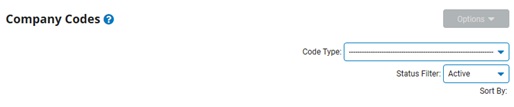
2. Select the type of code you want to edit from the Code TypeCode Type drop-down box.

A list of all existing company codes of that type display in the CodesCodes table.
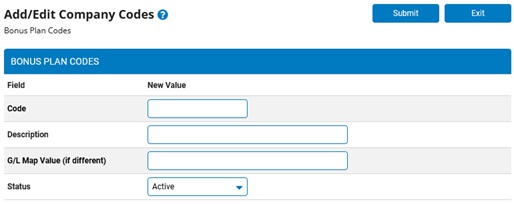
Note: You may additionally filter which existing codes are listed by selecting options from the Status Filter and Sort By drop-down boxes. Some codes offer additional filtering options.
3. If you are allowed to edit the code, click the View/EditView/Edit button by the code you wish to edit in the Codes table.
![]()
The Edit Company CodesEdit Company Codes page displays.

Note: Not all company codes may be edited. If you cannot edit a company code but may view it, the View/Edit button is replaced with a View Button. With some read-only codes, there may not be a View button at all.
4. Change the fields on the Edit Company Codes page, as necessary.
5. After changing necessary fields, click the SubmitSubmit button.

Result: Your changes to the company code are saved. The Company Codes page now displays your changes on the Codes table.
Note: You may not delete company codes; however, you may inactivate company codes that are no longer needed. See Related Help Topics below for more information.
Related Help Topics: