
Your organization uses company codes to standardize a number of criteria within your organization's employee population. You may use the Company Codes utility to add new company codes your managers may use in ExponentHR.
To create new company codes:
1. On the Management Navigation Menu, click Settings > Company CodesSettings > Company Codes.

The Company CodesCompany Codes page displays.
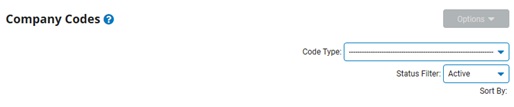
2. Select the type of code you want to create from the Code TypeCode Type drop-down box.

A list of all existing company codes of that type display in the CodesCodes table.
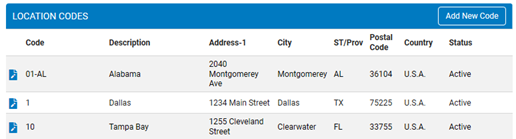
Note: You may additionally filter which existing codes are listed by selecting options from the Status Filter and Sort By drop-down boxes. Some codes offer additional filtering options.
3. Click the Add New CodeAdd New Code button.
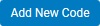
The Add Company CodesAdd Company Codes page displays with the field attributes related to the specific code type selected.
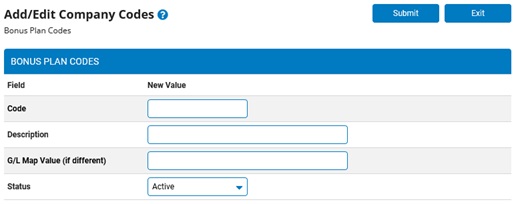
4. Complete all required fields for the type of company code (for more detailed instructions for any company code, view the help page for that company code).
5. Click the SubmitSubmit button.

The Confirm Code AdditionsConfirm Code Additions page displays.
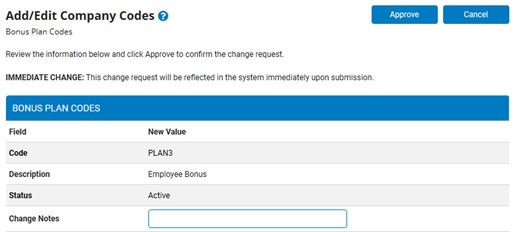
6. Enter any notes in the Change Notes text box.
7. Click the ApproveApprove button.
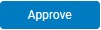
Result: The Company Codes page displays. The Codes table now displays the new code.
Notes:
Click the Cancel button to return to the Company Codes page without creating a new code.
You may not delete an existing company code; however, you may inactivate company codes that are no longer needed. See Related Help Topics below for more information.
Related Help Topics:
Changing State Worker's Compensation Rates