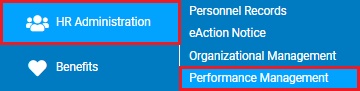
Part of each performance review template are the Review Items, which are the competencies, skills, and/or qualities used to evaluate employees. The Review Item Library is a central location where you are able to create, edit, and view all of the review items that are available to be included on a performance review template.
Note: When a Review Item is removed from a performance review template, it remains available in the library for potential future use.
To administer performance Review Items:
1. On the Menu, click HR Administration > Performance ManagementHR Administration > Performance Management.
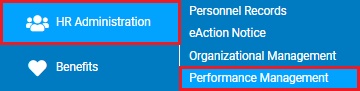
The Performance Management DashboardPerformance Management Dashboard page displays.
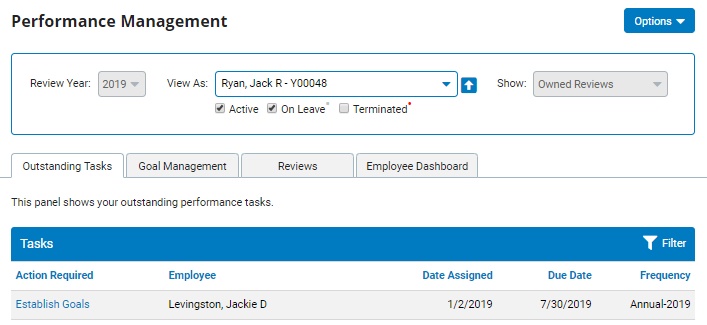
2. Click on the OptionsOptions button and select Review Item Library from the drop-down list.

The Review Item LibraryReview Item Library page displays.

Note: If you do not have Performance Administrator rights, this option will not be visible.
3. If desired, use the Template drop-down list to refine the displayed list of Review Items to only those that are associated with a specific performance review template.
Note: Selecting a value of All will result in every existing Review Item being displayed (even if it is not presently included in any performance review templates).
4. If desired, use the Section drop-down list to further refine the displayed list of Review Items to only those that are associated with a particular section of the specific performance review template.
Note: The Section drop-down list is only available for use when a specific performance review template has been selected.
5. To create a new Review Item, click Add ItemAdd Item button.

To view or edit the details of an existing Review Item, click on the respective item's row.
The Add/Edit Review ItemAdd/Edit Review Item page displays.
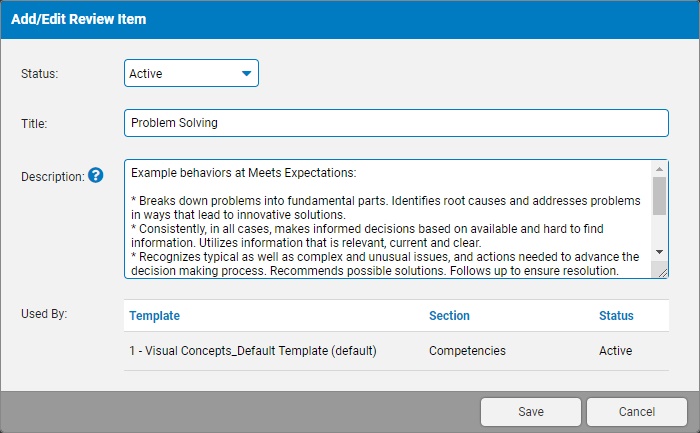
6. Upon opening or creating a Review Item, you are able to edit any of the following fields on the Add/Edit Review Item page:
Status - When set to an Active status, the Review Item is made available for use in a performance review template. If set to Inactive, the Review Item cannot be added to any reviews; however, the item will continue to appear in any existing review templates until it is removed.
Title - Enter a brief summary of the Review Item for easy identification (up to 50 characters).
Description - Enter a detailed explanation of the Review Item and its intended use in the performance evaluation process (up to 2,000 characters).
Note: The Used By section conveniently lists all of the active and pending templates (and applicable section) that use the respective Review Item.
7. Once satisfied with the entered changes, click the Save button to record the updates to the Review Item.
Result: The Review Item in the Performance Review Item Library immediately reflects the changes made.
Note: If editing an existing Review Item that is currently used by an active template, the changes made will be immediately reflected in all reviews (pending and complete), regardless of review year. If the display of the Review Item on historical reviews should remain untouched, then creating a new Review Item for future use and inactivating the historical Review Item should be considered.
Related Help Topics
Performance Management Dashboard
Managing Performance Rating Methodologies
Managing Performance Templates
Performance Management Reporting Capabilities