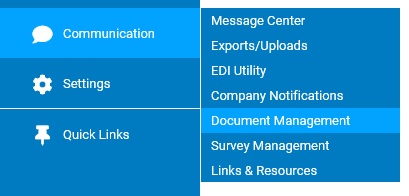
This utility allows you to send notifications that employees access through the Message Center in ExponentHR. You can choose to send the notification to the employee's work e-mail address, as well. These notices can be set up as a one-time message or as a recurring message sent to the same recipient lists or to any new employees that have not yet received the message. You can also choose to require acknowledgement of the notification and generate a report of those who have acknowledged it.
To view a list of existing Message Center Notifications that have already been set up:
1. On the Management Navigation Menu, click Communication > Company NotificationsCommunication > Company Notifications
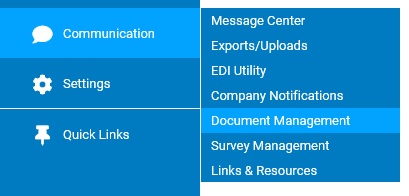
The Company NotificationsCompany Notifications page displays.
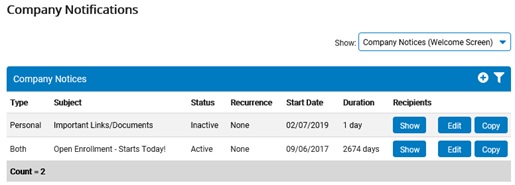
2. Select Message Center Notifications in the Show drop-down box.
The Message Center NotificationsMessage Center Notifications section displays, with a list of all Message Center Notifications that have been set up.
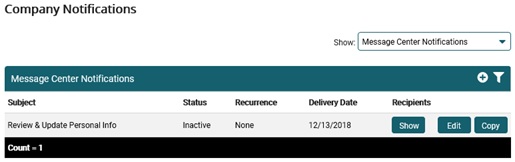
3. Click the Filter icon to change the settings in the Filter OptionsFilter Options section to filter the list, as necessary.
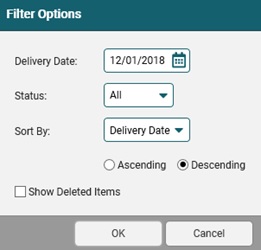
Changing the Display OptionsChanging the Display Options
1. To update the list of notifications displayed based on when they were delivered, type over the delivery date or click the calendar icon to see all Message Center Notifications that first appear on or after the selected date.
2. Click a status in the Status drop-down box.
Status |
Shows |
All |
All Message Center Notifications that have ever been sent or are scheduled to be sent, including deleted ones if you select the Show Deleted Items check box below Display Options |
Pending |
Message Center Notifications that are currently set to be sent on the delivery date |
Active |
Message Center Notifications that are currently sent |
Complete |
Message Center Notifications that have been sent |
Inactive |
Message Center Notifications that have been entered but not activated |
3. Select the column you want to Sort By and whether it is in ascending or descending order.
4. To reset the display options to their defaults, click the Refresh button.
5. You are also able to view deleted items by checking the Show Deleted Items check box.
4. Click the Show button in the row of the Message Center Notification for which you want to see a list of recipients.
The Current Recipient ListCurrent Recipient List page displays, with the name, email address, job title, location, department, division, and status of each employee who receives the notice.
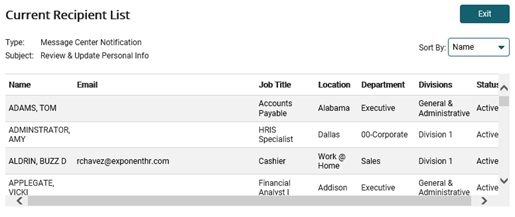
Note: If the Show button is gray, no recipients have been defined for the Message Center Notification.
Related Help Topics:
Creating Message Center Notifications
Editing Message Center Notifications
Deleting Message Center Notifications