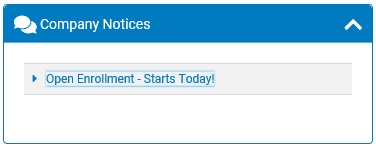
The Company Notifications tool allows you to create and distribute rich text online notifications to all your company's employees or to specific groups of employees, either as a company notice displayed on the Welcome page or as an e-mail message sent to the employee's Message Center. You may also edit the text of existing automated notifications sent by ExponentHR based on certain events and specify to whom these notifications are sent. Thus, you have three primary methods for distributing company notifications.
Note: You must have grant access rights to the Company Notification Setup functional utility to create and send Company Notices, Event-Driven Notifications, and Message Center Notifications. If you have grant access to this utility, you will be able to send notifications to all employees, not just those to whom you have access.
You may display a Company NoticeCompany Notice on the Personal home (Welcome) page, the Management home page, or both. When creating a Company Notice, you may make the notice visible to all employees at your company or target specific groups. All employees you specify will see the notification on their designated home page when they log in to ExponentHR. Employees you do not include will not see the notice when they log in to ExponentHR.
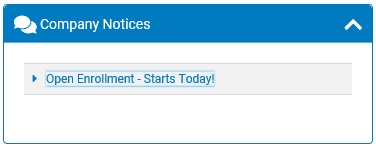
When you create a company notice, you may designate the date and time when the notice will become visible to selected employees, as well as the date it will disappear from the associated home page. You may also set up recurring Company Notices that will display during a set period each week, month, or year (for example, you could create an employee notice that displays for two days prior to the end of every pay period and instructs employees to report their paid leave).
You may customize the text of the Company Notice as well as the color and write additional information that appears in a popup. You may also insert hyperlinks into the popup information that will direct employees to specific tools within ExponentHR (for example, paid leave reporting) or direct employees to web-accessible content outside the system.
When a specific event occurs in ExponentHR, such as the approval of an EAN, the system automatically sends a notification message to a predetermined list of recipients who either need to take action or be informed of the event. You may edit the content of these Event-Driven NotificationsEvent-Driven Notifications, change the recipients, and control when they are sent by activating or inactivating them (in some cases). You may also make a copy of the original notification and alter it to set up a new notification.
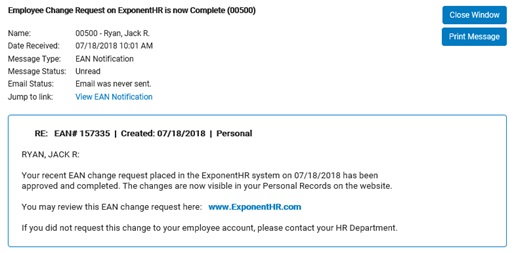
For a complete list of event-driven notifications, including the events that triggers when they are sent and the recipients, see the Related Help Topic Glossary of Event-Driven Notifications.
You may send Message Center NotificationsMessage Center Notifications directly to employees through both the Message Center and each employee's e-mail (provided the employee's work e-mail address is saved in the ExponentHR system). This can be set up as a one-time message or as a recurring message sent to the same recipient lists or to any new employees that have not yet received the message. You may also request that employees acknowledge the notification after reading it. When using the acknowledgement option, you may view and print a report listing which employees in your organization have acknowledged the notification (and re-send the notification via e-mail to those who have not yet provided acknowledgement).
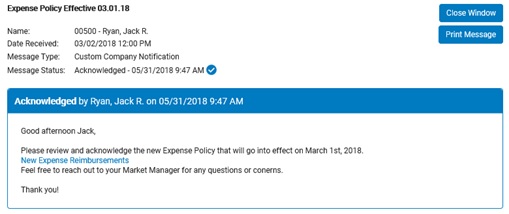
Related Help Topics:
Using Event-Driven Notifications
Using Message Center Notifications
Utilizing Keywords in Notifications