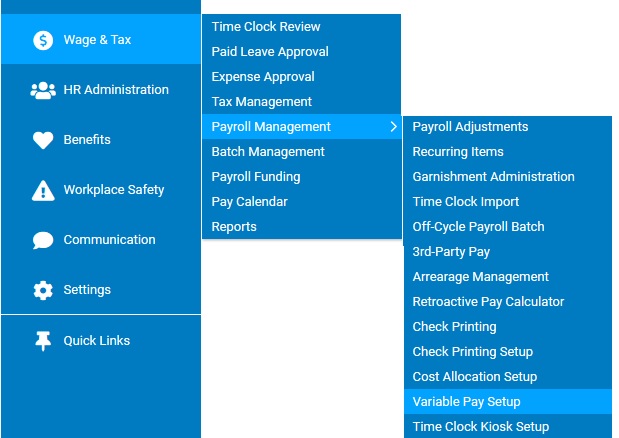
The Variable Pay by Job Code system allows you to designate one or more specific Job Codes as variable-pay-based jobs. Each Job code can be set up with a set of pay rates that varies by any combination of employee classifications (such as work location, division, activity code, etc).
Any employee assigned to a Variable Pay job code will not receive the pay rate in their employee record but rather ExponentHR will substitute the variable rate applicable to the employee through the variable pay setup.
Note: Variable Pay operates in conjunction with either the Cost Allocation Override or Time and Billing systems. Employees must be first set up in one of those systems in order to allocate time across variable pay allocations. See the Related Help Topics at the bottom of this page for more information.
1. On the Management Navigation Menu, click Wage & Tax > Payroll Management > Variable Pay SetupWage & Tax > Payroll Management > Variable Pay Setup.
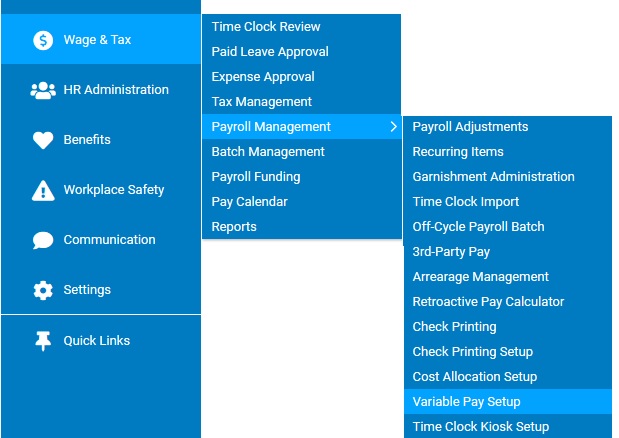
The Variable Pay SetupVariable Pay Setup page displays.
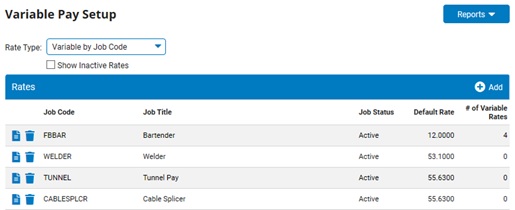
2. Click the AddAdd button to assign a new variable rate to a job code.

The Variable Pay: New Job Code Rate SetupVariable Pay: New Job Code Rate Setup page displays.
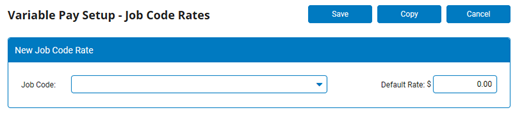
3. Select the job code for which you want to set up variable rates from the Job Code ListJob Code List drop-down box.

4. Type the amount that an employee will receive if no specific rate applies in the Default RateDefault Rate box.
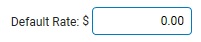
5. Click the SaveSave button.

The default rate is saved. You may now enter specific rates.
6. Add specific rates as necessary.
Adding Job Code RatesAdding Job Code Rates
To add specific job code rates:
1. Click the EditEdit button by the Job Code to which you want to add rates.
![]()
The Variable Pay: Job Code RatesVariable Pay: Job Code Rates page displays.
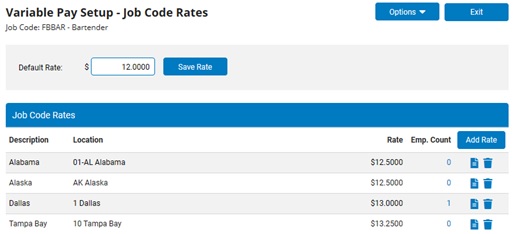
2. Click the Add RateAdd Rate button.

The Variable Pay: Job Code Rate SetupVariable Pay: Job Code Rate Setup page displays.
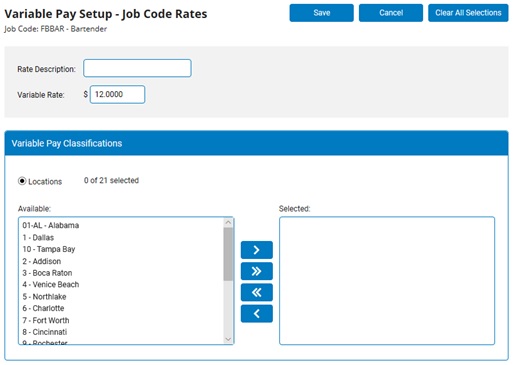
3. Enter a description for the variable rate in the Rate Description text box.
4. Type the rate for the job code and classification combination you are creating in the Variable Rate text box.
5. Use the Left Arrow button and Right Arrow button to add and remove criterion applying to this rate.
All criterion you place in the Selected box will be applied to the rate.
6. Click the SaveSave button.

Result: The specific job code rate you entered is saved and the Job Code Rates page displays.
Repeat these steps to add as many specific rates as necessary.
Result: The Variable Pay Setup page displays. The job code you created is now saved with the default rates and specific rates you entered.
Note: Employees who are allocated to multiple classifications within the same pay period will receive variable rates of pay associated with those allocations. Any allocated hours not matching a specific variable rate will receive the default rate for that job code.
Related Topics
Setting Up Time and Billing Allocations
Company Configuration - Variable Pay