Using Company Notices
Use this utility to set up Company Notices that selected employees will see on their Welcome page when they log in to ExponentHR's Employee or Management views.
To view a list of Company Notices that have already been set up:
1. On the Management Navigation Menu, click Communication > Company NotificationsCommunication > Company Notifications
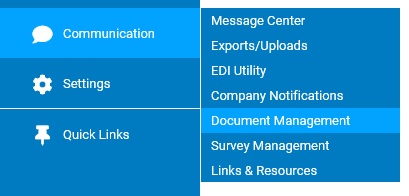
The Company NotificationsCompany Notifications page displays.
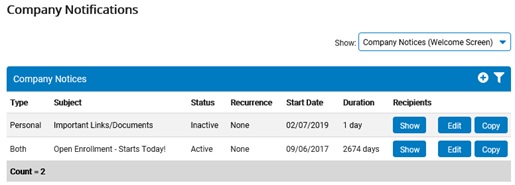
2. Select Company Notices (Welcome Screen) in the Show drop-down box.
The Company NoticesCompany Notices section displays, with a list of all Company Notices that have been set up.
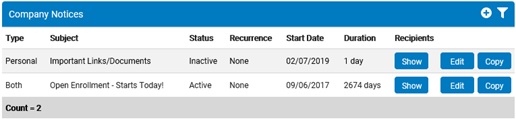
3. Change the settings in the Display OptionsDisplay Options section to filter the list, as necessary.
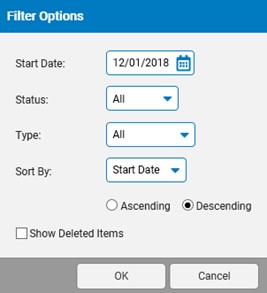
Changing the Display OptionsChanging the Display Options
1. Type over the start date or click the calendar icon to see all Company Notices that first appear on or after the selected date.
2. Click a status in the Status drop-down box.
Status |
Shows |
All |
All Company Notices that have ever been set up, including deleted ones if you select the Show Deleted Items check box below Display Options |
Pending |
Company Notices that are currently set to appear on the start date |
Active |
Company Notices that currently appear on the Welcome page |
Complete |
Company Notices with an end date in the past |
Inactive |
Company Notices that have been set to inactive, meaning they no longer appear on the Welcome page |
3. Click a type in the Type drop-down box.
Type |
Shows |
All |
Company Notices that appear on the Welcome page in either the Personal view or Management view |
Both |
Company Notices that appear on the Welcome page in both the Personal view and Management view |
Personal |
Company Notices that appear only on the Welcome page in the Personal view |
Management |
Company Notices that appear only on the Welcome page in the Management view |
4. Select the column you want to sort by and whether you want it in ascending or descending order.
5. To reset the display options to their defaults, click the Refresh button.
4. Click the Show button in the row of the Company Notice for which you want to see a list of recipients.
The Current Recipient ListCurrent Recipient List page displays, with the name, email address, job title, location, department, division, and status of each employee who receives the notice.
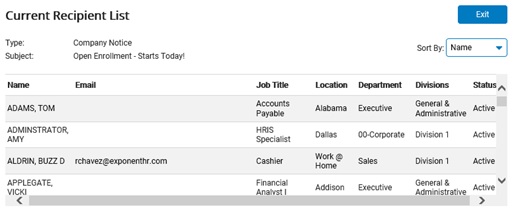
Note: If the Show button is gray, no recipients have been defined yet for the Company Notice.
Related Help Topics: