Contained within the Custom Reporting utility are the various reports which you have been provided access to view. Using the onscreen search features, a specific report can easily be located by entering any portion of the report/folder name. For added convenience, reports may also be designated as a personal "favorite" by clicking the heart icon (![]() ) next to any report, which may be filtered on by selecting the "My Favorites" filter option in the Folder drop-down menu.
) next to any report, which may be filtered on by selecting the "My Favorites" filter option in the Folder drop-down menu.
Note: Access to additional reports may be obtained by contacting your organization's report administrator. If a new report needs to be created, please contact the ExponentHR Enterprise Services Team (support@exponenthr.com) with the specifics of the new report.
To generate results for a report:
1. On the Management Navigation Menu, click HR Administration > Custom ReportingHR Administration > Custom Reporting.
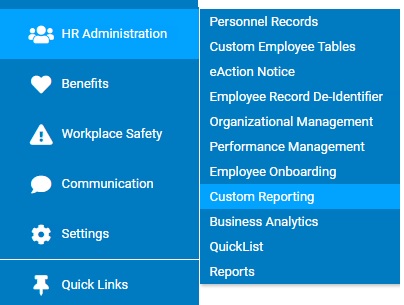
The Custom Reporting utilityCustom Reporting utility will display with all the reports that have been made available to you.
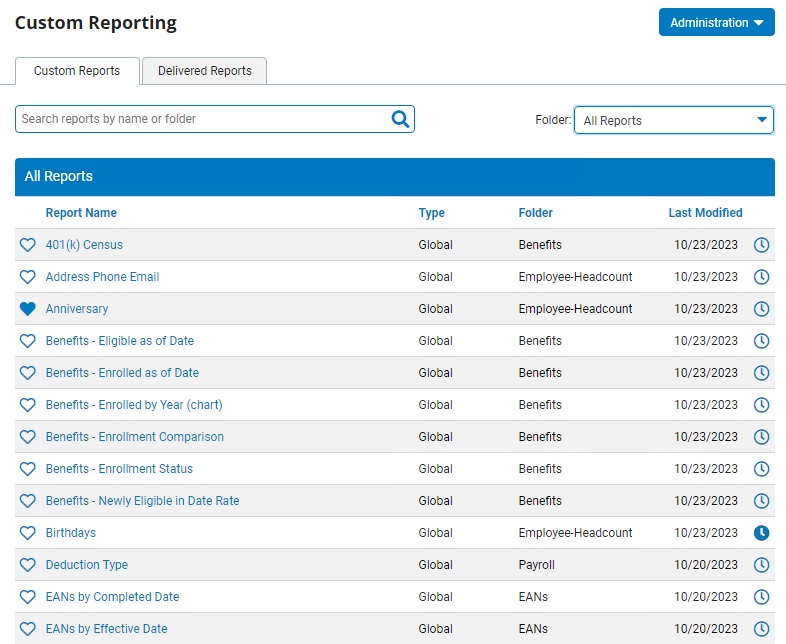
2. Click the name of the report you would like to view.
The report generation page displays on a new tab.
3. If desired, use the onscreen filtering optionsfiltering options to refine your report results to the needed date range and/or grouping of employees.

4. Click the View ReportView Report button to generate results with the selected filtering options applied.

5. The onscreen toolbartoolbar may be used to perform various actions, such as:

Related Help Topics:
About Custom Reporting Utility
Organizing Custom Reporting Library