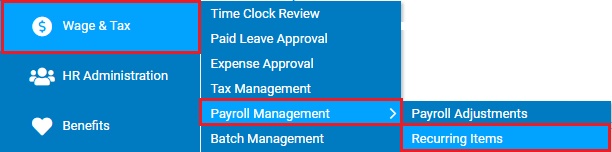
The ExponentHR Recurring Items utility allows you to set up an override for a recurring item adjustment (earning, deduction, or employer contribution), so that you can temporarily inactivate or alter the adjustment amount for a set period of time.
One of your employees has an
auto allowance that needs to be suspended while she is on maternity
leave. In the Recurring Items utility, edit the earnings adjustment
by adding an override that covers the duration of the leave. Set
the adjustment amount to $0.00. |
To set up an override for a recurring item:
1. On the Management Navigation Menu, click Wage & Tax > Payroll Management > Recurring ItemsWage & Tax > Payroll Management > Recurring Items.
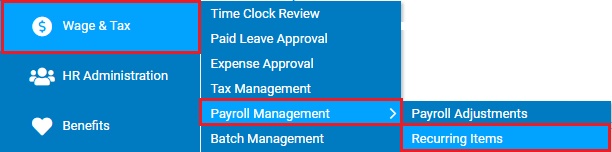
The Recurring ItemsRecurring Items page displays.
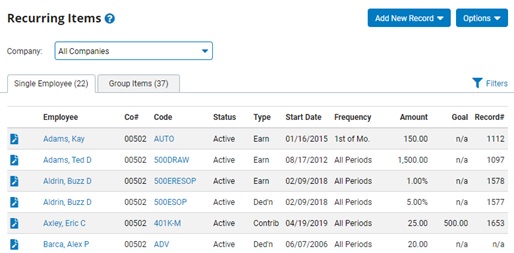
2. Click the EditEdit button in the row of the item you want to override.
![]()
The Earnings/Deduction/ER Contribution - Edit page displays.
3. Click the Add button in the Overrides area.
The Adjustment OverrideAdjustment Override page displays.
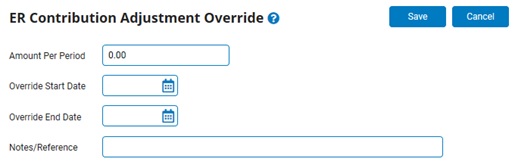
4. Type the adjustment amount in the Amount Per Period text box.
5. Enter the first and last pay dates in which the override takes effect.
6. Type any notes in the Notes/Reference text box.
7. Click the Save button.
The Earnings/Deduction/ER Contribution - Edit page displays.
8. Click the Save button.
Result: The override takes effect on the pay date you entered as the start date.
Related Help Topics:
Setting up Recurring Earning Adjustments
Setting up Recurring Deduction Adjustments
Setting up Recurring Employer Contribution Adjustments
Generating a Report on Recurring Items
Demonstration
For additional information on this topic, click on the link below to view a demonstration.
Recurring Items