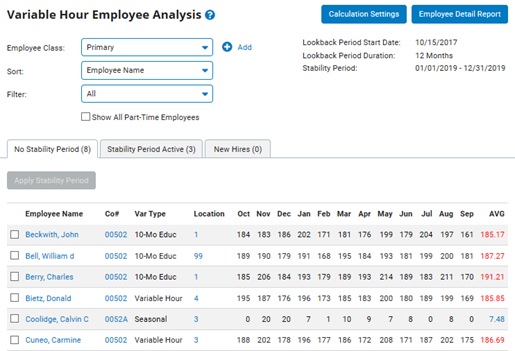
One of the key components of remaining in compliance with the PPACA (Patient Protection and Affordable Care Act) guidelines is ensuring benefit eligibility is provided to those who meet the set eligibility parameters. All of the needed information to govern eligibility of standard and non-standard employees is readily captured in the ExponentHR system and available for eligibility determination. Using the Variable Hour Employee Analysis tool, benefit administrators are able to monitor employee eligibility through three dashboards: New Hires, Existing Employees presently in a Stability Period, and Existing Employees not presently in a Stability Period.
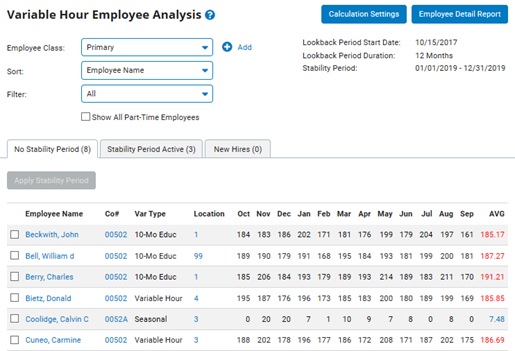
In each dashboard view, users are able to see the monthly variable hour totals for each employee and the resulting monthly average for the Lookback Period. By clicking any employee’s current Average, the user can view a detailed analysis report of the metrics used to calculate the average.
Additionally, since PPACA allows for different measurement and stability periods for different employee populations within your organization, employees can be made part of a custom Employee Class, based on employment demographics defined for that class. This will allow your organization to filter and manage different employee groups, with different calculation rules, from the same tool.
When reviewing the Variable Hour Employee Analysis dashboard, it will be easy to identify those employees who are to be considered benefit eligible. Employees who are averaging 30+ hours a week (more accurately, 130+ hours per month) will appear in red. Employees who fall just below that threshold will appear in purple.
At the end of an employee’s Lookback Measurement Period, a stability period can be created for the employee (or a group of employees) directly within the tool by using the Apply Stability Period button. This will automatically create a Change Employment Information EAN updating the stability period fields on the respective employees’ records, making them eligible for benefits according to the defined dates of the stability period. (Part-time/Temporary/Seasonal status employees will be made eligible for any plan he/she would have qualified for as a full time employee.)
Note: Contractors and International employees cannot be managed in the Variable Hour Employee Analysis tool.
To review variable hours and apply Stability Period to employees:
1. On the Management Navigation Menu, click Benefits > PPACA > Variable Hour Employee AnalysisBenefits > PPACA > Variable Hour Employee Analysis.
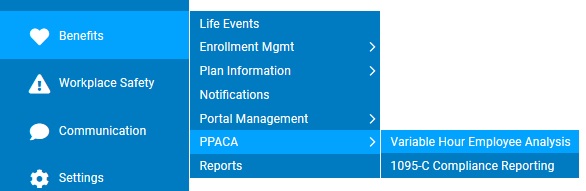
The Variable Hour Employee AnalysisVariable Hour Employee Analysis page displays.
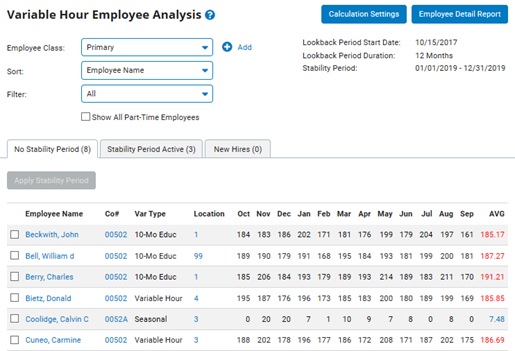
Note: The Calculation Settings must first be configured by your organization before the grid will display employee information. (see related help topic below)
2. By default, the results for the Primary Employee Class are displayed initially; however, the Employee Class drop-down list provides the option to view results for alternate employee classes (if applicable).
3. If desired, you may edit the Calculation Settings to adjust the viewing grid. (see related help topic below)
4. The available sorting and filtering options provide you the ability to further refine the results of the analysis grid as desired.
Result: The dashboard will refresh, reflecting the employees who meet the entered criteria.
5. Upon reviewing the employees' variable hours, you will be able easily identify which employees are eligible for a Stability Period.
Applying Stability Periods to EmployeesApplying Stability Periods to Employees
When you have identified employees at the end of the Lookback Period who are ready to have a stability period applied, this is easily done from the main Variable Hour Employee Analysis screen.
To apply Stability Period to employees:
1. After navigating to the desired tab of the dashboard, check the box next to each employee name that should have the stability period applied.
Note: Employees who are averaging 30+ hours a week (more accurately, 130+ hours per month) will appear in red. Employees who fall just below that threshold will appear in purple.
2. Click the Apply Stability Period button.
The Apply Stability Period page is displayed.
3. Click the Apply button to confirm the application of the stability period to the employees selected.
Result: This will automatically create a Change Employment Information EAN updating the stability period fields on the respective employees’ records, making them eligible for benefits according to the defined dates of the stability period. (Part-time/Temporary/Seasonal status employees will be made eligible for any plan he/she would have qualified for as a full time employee.)
Related Help Topics:
Creating a New Employee Class for Variable Hour Analysis
Adjusting the Stability Period Calculation Settings
Applying Stability Period Eligibility to Employees
Managing Employee Eligibility Information
Understanding a Stability Period