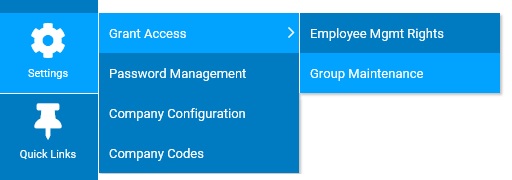
The Group Maintenance utility allows you to edit the management access rights assigned to a group. Groups of management access rights allow you to provide multiple managers common management level access rights to the ExponentHR Management view (including access to specific processing utilities, reports, and site-wide functionality).
Note: When editing the individual rights of an employee who belongs to a group, you can select additional utilities/reports for the employee, but you cannot take away utilities/reports that are part of the group rights. If you want to customize group rights for an employee, you can either create another group for the employee or unassign group rights for them and grant them access rights individually to the functions/reports you want them to have. See the Related Help Topics.
|
In your organization, you have multiple managers that have Call Center Reps reporting to them, and have created a group for Call Center Managers in ExponentHR. You have recently had several of the Call Center Managers request the ability to
create a report they have not been able to access before. By editing the rights in the Call Center Management Group, you may make a one-time change to the group that allows each manager in the group to create the new report. |
To edit group rights:
1. On the Management Navigation Menu, click Settings > Grant Access > Group MaintenanceSettings > Grant Access > Group Maintenance.
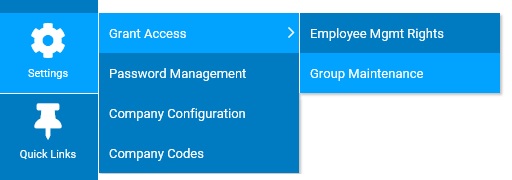
The Group MaintenanceGroup Maintenance page displays.
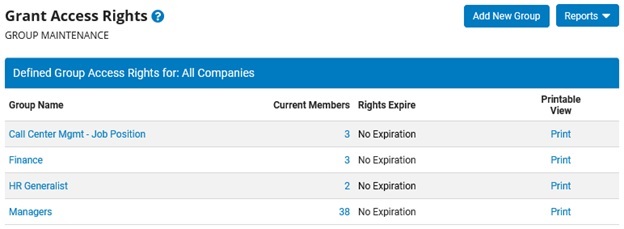
2. Select the group you want to edit from the Defined Group Access Rights For table.
The Grant Access RightsGrant Access Rights page displays all current management access rights for the group you selected.
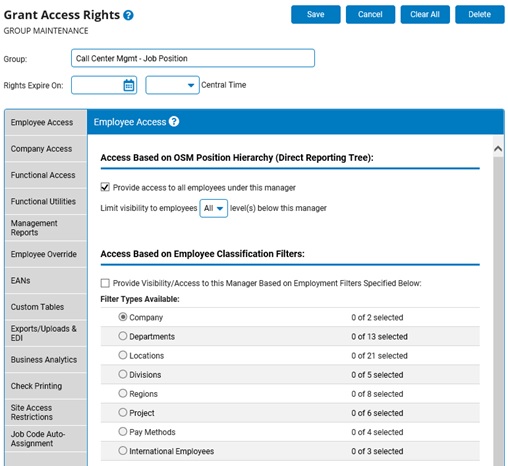
3. If you want the group's management level access rights to expire after a defined period, enter the last day the group's rights will be valid (and the time you would like the rights to expire) in the Rights Expire OnRights Expire On box.
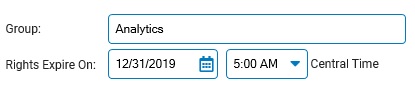
Note: You can also click the Calendar icon to select the date that rights will expire from a calendar.
4. Edit the group's management access rights as necessary. This process is identical to editing management access rights for an individual manager. See the Related Help Topics at the bottom of this page to learn more about editing management access rights.
5. After editing the group's management access rights as needed, click the Save button.
Result: Your changes to the management access rights for the group you selected are saved, and the Group Maintenance page displays.
Related Help Topics:
Changing Management Access Rights