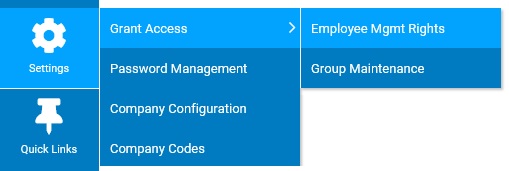
By changing an employee's management grant access rights, you may alter a manager's access to ExponentHR, including access to specific employee groups, processing utilities, reports, and site-wide functionality.
|
One of your managers needs to see information for an employee on a report, but when they run the information, they do not see the particular individual's information on the report. After viewing Grant Access for this manager, you discover that the employee does not report directly to the manager. The manager does not need access to the entire group in which the employee is included. Instead, you can use an employee override to adjust which employees this manager can view. By editing the manager's employee access, you will be able to adjust the rights very quickly. |
To update a user's management access rights:
1. On the Management Navigation Menu, click Settings > Grant Access > Employee Mgmt RightsSettings > Grant Access > Employee Mgmt Rights.
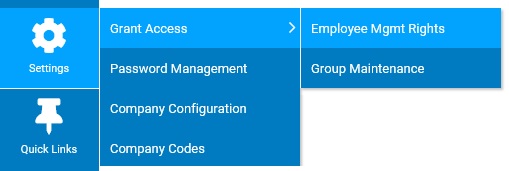
The Grant Access RightsGrant Access Rights page displays.
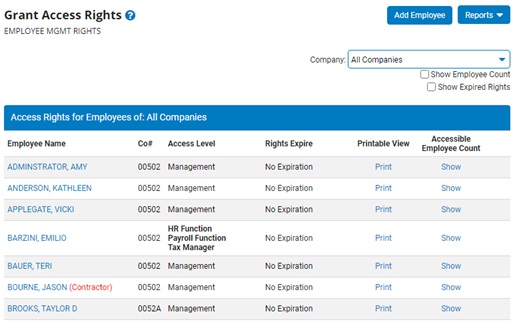
2. Click on the name of the manager for which you would like to edit management access rights from the Access Rights table.
The Employee Management Level RightsEmployee Management Level Rights page for the manager you selected displays.
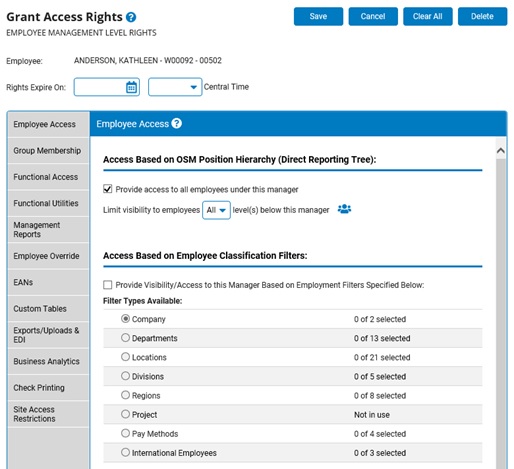
Note: You may view a printable report of all access rights assigned to a manager by clicking the Print link.
3. Assign management grant access rights.
4. Assign employee access to managers.
5. Assign Site Access Restrictions to managers.
6. Click the Save button.
Result: The Grant Access Rights page displays. Your changes to the employee's management access rights are now saved and active in ExponentHR.
Related Help Topics:
Granting Management Level Access Rights to Employees
Viewing Employee's Manager Access Rights
Removing Manager Grant Access Rights
Glossary of Management Access Rights Utilities
Managing Manager PIN and Management Site Access Requirements