
If an employee wants pay withheld for school district taxes (where applicable), you can set it up on their behalf and find the correct school district based on the employee's state and county. You submit a Change Employment Information EAN to make the change.
Note on Completion: After the EAN is approved for completion, it will immediately complete unless:
The employee's FICA Exempt status is changing to Yes.
The employee's last hire date, employment type, pay method, OT override, or any W-4 field is changing or the FICA Exempt status is changing to No, and the current date is during the Processing Period (or after the Pay Period ends if paid in arrears).
An earlier EAN for the same employee is pending.
To check the expected completion date for the EAN, refer to the eAction Notice (EAN) Details page for the EAN. See the Related Help Topic.
To set up school district tax withholding information:
1. On the Menu, click HR Administration > eAction NoticeHR Administration > eAction Notice.

The eAction Notice (EAN) SummaryeAction Notice (EAN) Summary page displays.
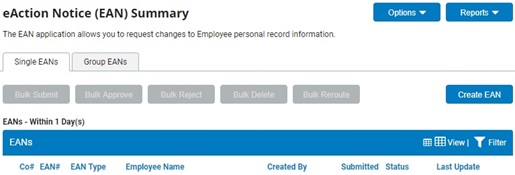
2. Click the Create EANCreate EAN button.
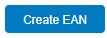
The Create New EAN(s)Create New EAN(s) window displays.

3. Select the employee for whom you would like to adjust local withholding in the Employee drop-down box.
4. Select the Change Employment Information EAN from the EAN type selection box and click the Create EANCreate EAN button.
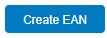
The Change Employment InformationChange Employment Information page for the employee you selected displays in a new window. Scroll down to see the Local Payroll Tax/Withholding InformationLocal Payroll Tax/Withholding Information area.
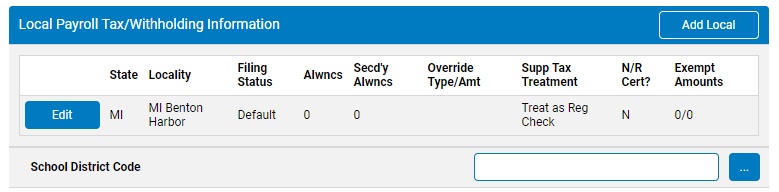
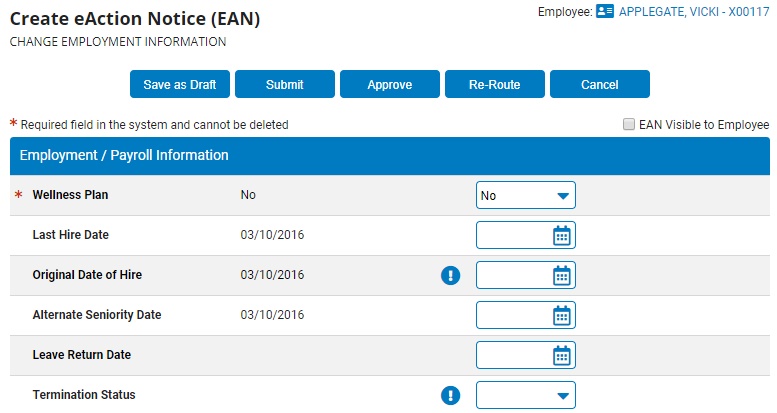
5. Click the SelectSelect button for the School District Code.

The Edit School DistrictEdit School District page displays.
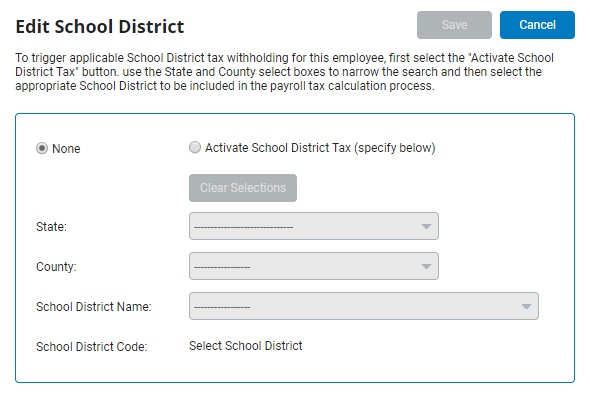
6. Click the Activate School District Tax radio button.
7. Select the state, county, and school district name from the drop-down boxes.
The school district code displays.
8. Enter any notes related to the EAN in the EAN Notes text box.
9. If desired, click the Save as DraftSave as Draft button at the top or bottom of the page to keep the requested change in a drafted status so that it may be edited and submitted for completion at a later time.
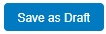
Note: When an EAN is put in a drafted status, a Draft EAN NoticeDraft EAN Notice with a link to the unsubmitted EAN is provided on the ExponentHR Dashboard.
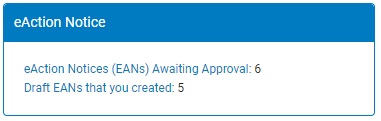
10. After entering all necessary changes to employment information, click the Submit button to submit the EAN for approval.
Result: The EAN you just submitted is now visible on the eAction Notice (EAN) Summary page. The EAN must be approved by an appropriate person with rights in order for the change to be completed.
Note: If you need multiple managers to review this EAN before you submit it, you may re-route the EAN. See Related Help Topics for more information.
Related Help Topics:
Change Employment Information EAN
Adding/Editing State Withholding
Setting Up Additional Local Withholding
Setting Up School District Tax Withholding