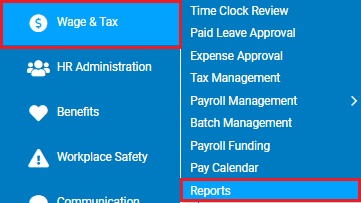
This report serves two purposes. Before managers approve time, they will be able to use the report to identify employees who are possibly under-reporting their tips and correct the reported amount. After managers approve time, the report will allow Payroll to calculate any tips that the employer is assigning to the employee and add the allocated tips as miscellaneous adjustments to the batch.
To run this report:
1. On the Menu, click Wage & Tax > ReportsWage & Tax > Reports.
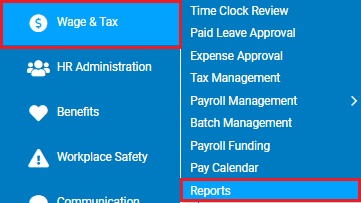
The reports availablereports available menu displays.
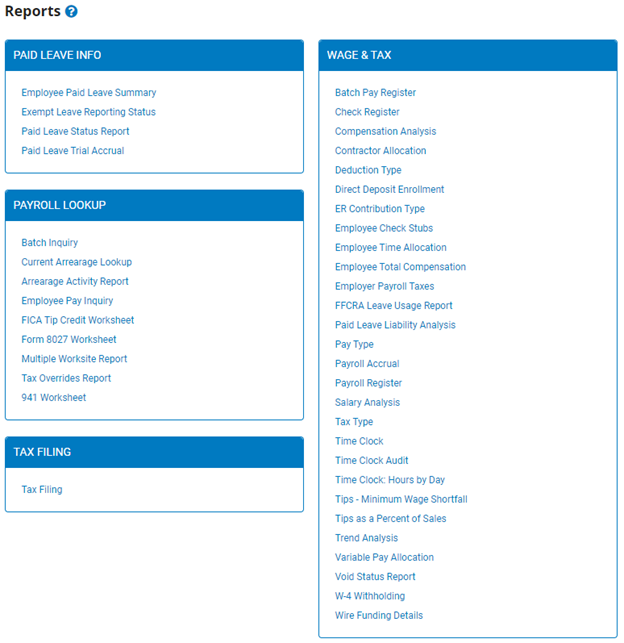
2. Click the Tips as a Percent of Sales link.
The Tips as a Percent of SalesTips as a Percent of Sales page displays.
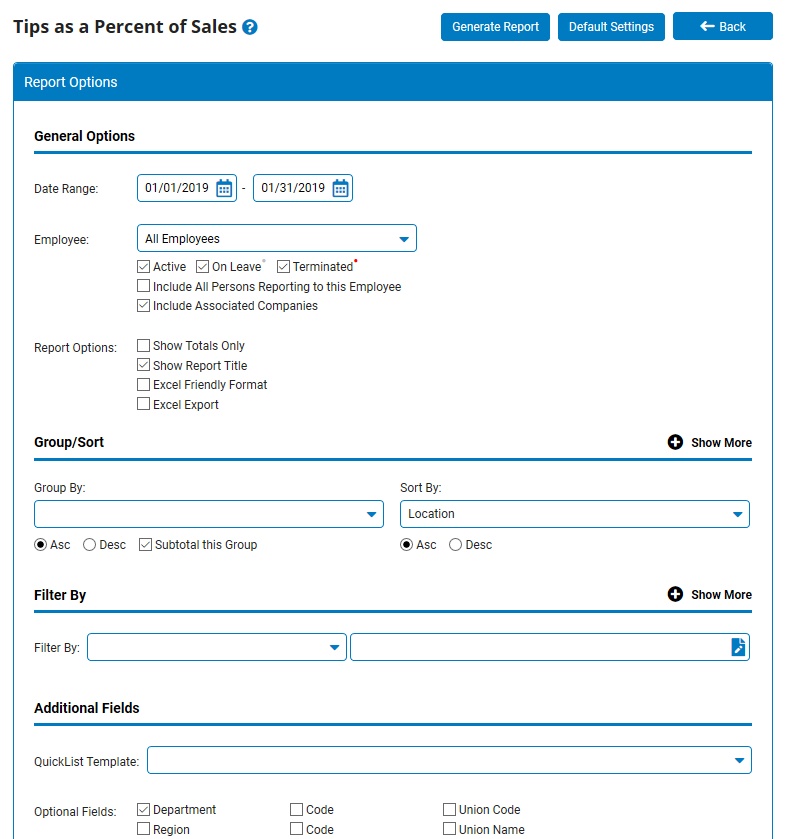
3. If necessary, select a specific employee from the Employee drop-down box to view the report for that employee only.
Notes:
Leave the field set to All Employees to view a report including all employees at your company.
You can filter the list by active, on leave, and terminated employees.
You can choose to include all employees who report to the selected employee.
If you have multiple companies under one parent company, you can choose to include all companies.
4. To format the report by grouping, sorting, or filtering the results, see the Related Help Topics.
5. Click the Generate Report button.
Result: The report you selected displays in a new window with the options you selected.
Notes:
You may print the report by clicking the Print button.
You may close the report by clicking the Close button.
Related Help Topics:
Generating and Formatting a Report