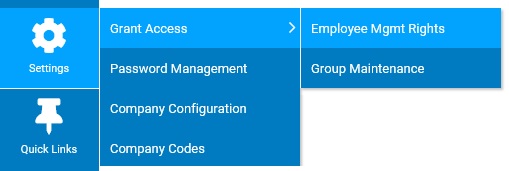
Employees with no management access rights can only access the Personal View of ExponentHR, where they can report time, request paid leave, and enroll in benefits among other things. Setting up grant access rights for them allows them to access the Management View and specific management utilities such as time clock approval, expense approval, and survey management.
|
One of your managers needs to see information for an employee on a report, but when they run the report, they do not see the particular individual's information on the report. You need to check Grant Access to see what employees this manager has access to. |
To see which grant access rights have been set up for an employee:
1. On the Management Navigation Menu, click Settings > Grant Access > Employee Mgmt RightsSettings > Grant Access > Employee Mgmt Rights.
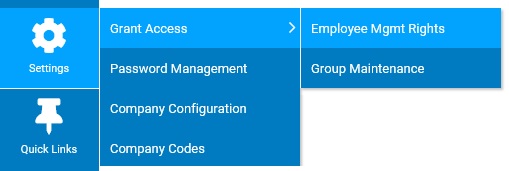
The Grant Access RightsGrant Access Rights page displays.
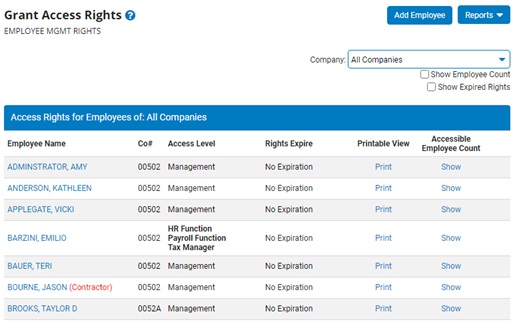
Notes:
Select the Show Employee Count check box to see the number of other employees to which each employee has access.
Select the Show Expired Rights check box to include in the list all employees whose rights have expired.
Select the Show button next to the employee's name to see which employees they can access.
Select the Print button next to the employee's name to see a summary page of all their access rights and employee access.
2. Select the name of the employee for which you would like to view grant access rights.
The Employee Management Level RightsEmployee Management Level Rights page for the manager you selected displays.
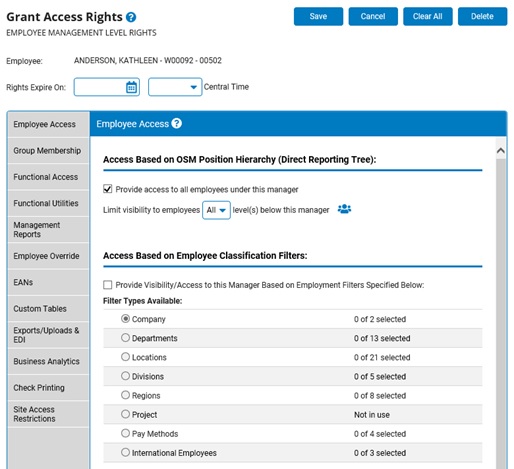
3. Click through the Grant Access Rights sections to see the specific rights the employee has been assigned for the respective section of the ExponentHR website.
Employee Access — Shows which direct reports and employee groups/classes the employee can access to view relevant data and execute functional utilities.
Group Membership — Shows any groups with specific sets of grant access rights to which the employee belongs.
Functional Access — Shows any specialized bundle of rights the employee has based on common job responsibilities.
Functional Utilities — Shows the specific functional utilities the employee can access in the Management View (such as Company Notifications and Allocations Setup).
Management Reports — Shows the reports the employee can access in the Management View.
Employee Override — Shows which specific employees are assigned to the employee, in addition to what has been assigned through Employee Access.
EANs — Shows which eAction Notice (EAN) types the employee can create or approve.
Custom Tables— Shows which employee custom table visibility/editing override rights are assigned
Exports/Uploads & EDI — Shows which specific file folders containing files uploaded by ExponentHR that the employee can access and download.
Custom Reporting — Shows which reports (within the Custom Reporting utility) an employee has access to generate and any assigned administrative rights.
Check Printing — Shows which specific payroll voucher types the employee can print remotely and controls whose vouchers can be accessed by the employee.
Site Access Restrictions — Use to establish or reset a PIN for access to Management Site and/or provide IP restrictions for user access to Management Site.
Related Help Topics:
Granting Management Level Access Rights to Employees
Editing Manager Grant Access Rights
Removing Manager Grant Access Rights
Glossary of Management Access Rights Utilities
Managing Manager PIN and Management Site Access Requirements
Generating Grant Access Report