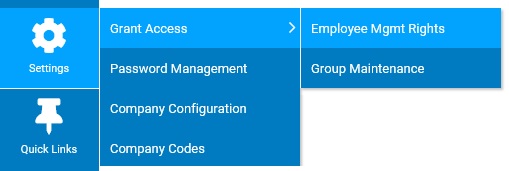
The Change Event History report provides a consolidated view of all saved changes (including date, time, and user) within a date range to Grant Access rights for both employees and management groups. Included is the option to group, sort, and filter, making it easy to quickly identify who made recent changes to access rights and which employees/groups were updated.
Notes:
To run this report:
1. On the Management Navigation Menu, select either the Employee or Group option under Settings > Grant AccessSettings > Grant Access.
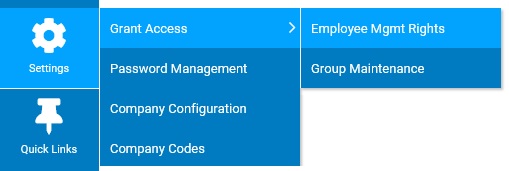
The respective Employee or Group Grant Access RightsGrant Access Rights page displays.
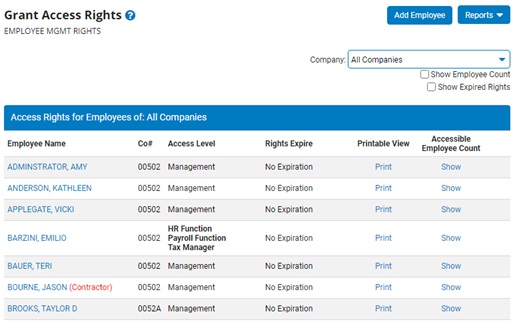
2. Click the Reports button and select the Change Event History Report drop-down list option.
The Change Event History ReportChange Event History Report page displays.
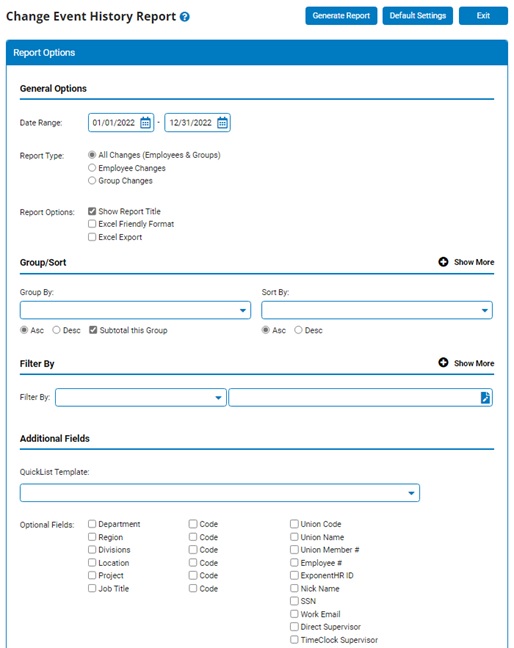
3. In the Date Range fields, select the period of time in which to view all changes made within.
4. In the Report Type section, choose to refine the results to changes made to rights assigned directly to an employee, to a management group, or both (all changes)
5. Select any Report Options that you would like to have applied to the report results.
6. To format the report by grouping, sorting, or filtering the results, see the Related Help Topics.
7. Click the Generate Report button.
Result: The report results are generated based on the entered criteria.
Related Help Topics:
Generating and Formatting a Report
Generating a Report Using a Template
Editing Manager Grant Access Rights
Removing Manager Grant Access Rights
Glossary of Management Access Rights Utilities
Managing Manager PIN and Management Site Access Restrictions